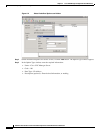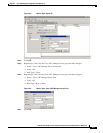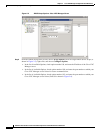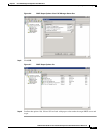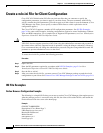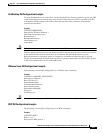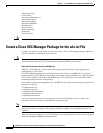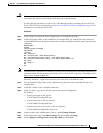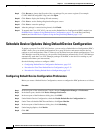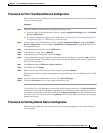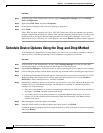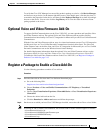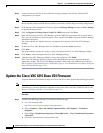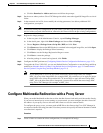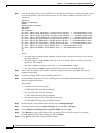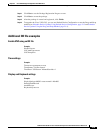2-12
Administration Guide for Cisco Virtualization Experience Client 6215 Firmware Release 8.7
Chapter 2 Cisco VXC Manager Configuration Quick Reference
Schedule Device Updates Using Default Device Configuration
Step 9 Click Browse to choose the file path of the .rsp package file you want to register (For example:
C:\VXC-M\6215Configs\SLE1.rsp) and click Open.
Step 10 Click Next to display the Package Wizard summary.
Step 11 Click Next to see the Package Registration Progress screen.
Step 12 Click Next to create the package.
Step 13 After the package is created and registered, click Finish.
Step 14 To upgrade the Cisco VXC 6215, you can use the Default Device Configuration (DDC) method (see
Schedule Device Updates Using Default Device Configuration, page 2-12) or the Drag-and-Drop
method (see Schedule Device Updates Using the Drag-and-Drop Method, page 2-14).
Schedule Device Updates Using Default Device Configuration
To update a group of Cisco VXC 6215 devices, you can assign a Default Device Configuration (DDC).
A DDC allows you to set default configurations for a group of devices and ensures that the devices
conform to your configurations. That is, if there is any deviation from your default configurations, Cisco
VXC Manager reverts the devices to your specified configurations automatically (Cisco VXC Manager
automatically sends the Cisco VXC Manager packages in the DDC to the devices according to your
schedule and without your intervention).
See the following sections to configure a DDC:
• Configuring Default Device Configuration Preferences, page 2-12
• Procedure for First-Time Default Device Configuration, page 2-13
• Procedure for Existing Default Device Configuration, page 2-13
Configuring Default Device Configuration Preferences
Before you create a Default Device Configuration, ensure to configure the DDC preferences as follows:
Procedure
Step 1 In the tree pane of the Administrator Console, choose Configuration Manager > Preferences.
Step 2 In the details pane, double-click Device Manager Preferences.
Step 3 In the tree pane of the Preferences dialog box, click DDC.
Step 4 Under Default Device Configuration, check the Enable Default Device Configuration box.
Step 5 Under Time to Schedule DDC Reconciliation, click Upon Checkin.
Step 6 In the tree pane of the Preferences dialog box, click Scheduling.
Step 7 Under Imaging Option, click Merlin.
Step 8 Click OK.