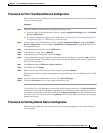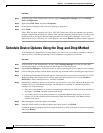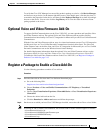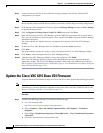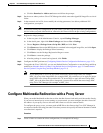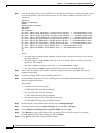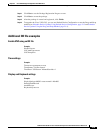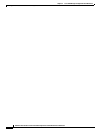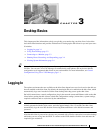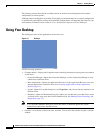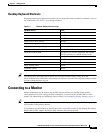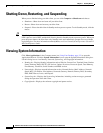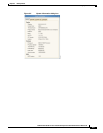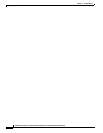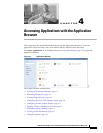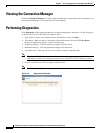CHAPTER
3-1
Administration Guide for Cisco Virtualization Experience Client 6215 Firmware Release 8.6
3
Desktop Basics
This chapter provides information to help you quickly get started using your thin client. It describes
basic thin client functions and provides instructions for setting up the thin client for you and your users.
It includes:
• Logging In, page 3-1
• Using Your Desktop, page 3-2
• Connecting to a Monitor, page 3-3
• Shutting Down, Restarting, and Suspending, page 3-4
• Viewing System Information, page 3-4
Tip Cisco thin clients are designed to be centrally managed and configured using Cisco VXC Manager and
INI files. You can use Cisco VXC Manager to automatically push updates and any desired default
configuration to all supported thin clients in your environment. For more information, see Central
Configuration Using Cisco VXC Manager, page 1-1.
Logging In
The options and menus that are available on the thin client depend on access levels and on the add-ons
that are enabled on the thin client. By default, the Autologin add-on is enabled on the thin client, which
automatically logs users into the local thin client desktop after they power up the thin client.
On initial connection to central configuration, plug in the network-connected Ethernet cable to the thin
client before starting the thin client to obtain the configuration settings (connections, system settings,
required certificates and so on) desired by the administrator.
Note After the thin client boots up, there is a short delay before it initiates the autologin process. The user is
initially presented with the login screen, and after approximately 10 to 15 seconds, the thin client
automatically logs the user into the thin client using thinuser/thinuser as the default username and
password.
After the thin client is powered on, the users are presented with a Firefox connection icon on the desktop
which they can use to log into the HVD. To connect to the HVD, double-click the icon and enter the
required login credentials.