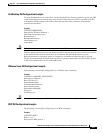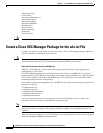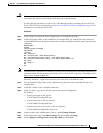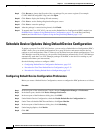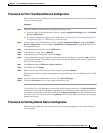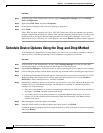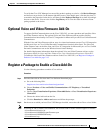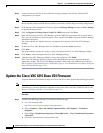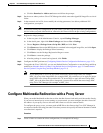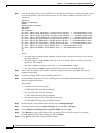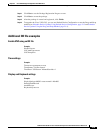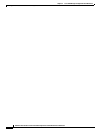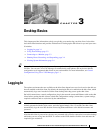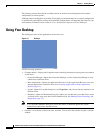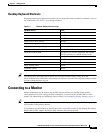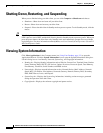2-17
Administration Guide for Cisco Virtualization Experience Client 6215 Firmware Release 8.7
Chapter 2 Cisco VXC Manager Configuration Quick Reference
Configure Multimedia Redirection with a Proxy Server
e. Click the Download or Add to cart button and follow the prompts.
Step 2 On the server where you have Cisco VXC Manager installed, extract the zipped OS image files to a local
folder.
Step 3 In the extracted wlx.ini file, do not modify the existing parameters, but add any additional INI
configurations you require.
Note If you have existing INI configurations on your clients, you must copy and paste these parameters into
the wlx.ini that you push with the add-on; otherwise, the clients will lose the pre-existing configurations.
Step 4 Register the image package:
a. In the tree pane of the Administrator Console, expand Package Manager.
b. In the details pane, right-click Other Packages and choose New > Package.
c. Choose Register a Package from a Script file (.RSP) and click Next.
d. Click Browse and choose the RSP file that is contained in the unzipped image files, and click Open.
e. Click Next to display the Package Wizard summary.
f. Click Next to see the Package Registration Progress screen.
g. Click Next to create the package.
h. After the package is created and registered, click Finish.
Step 5 Configure the DDC preferences (Configuring Default Device Configuration Preferences, page 2-12).
Step 6 To upgrade the Cisco VXC 6215, you can use Default Device Configuration or use the Drag-and-Drop
method (see Schedule Device Updates Using Default Device Configuration, page 2-12 and Schedule
Device Updates Using the Drag-and-Drop Method, page 2-14)
Note If you downgrade a Cisco VXC 6215 thin client from a newer Image DDC (for example,
DDC_10) to any older Image DDC (for example, DDC_09), and then try to re-apply the newer
image DDC to the client, the operation fails. To successfully re-apply the newer image DDC
(DDC_10) to the thin client after a downgrade, you must first rename the newer image DDC
using Cisco VXC Manager (for example, to DDC_10a).
Configure Multimedia Redirection with a Proxy Server
When you enable Multimedia redirection to allow the thin client to fetch audio and video media directly,
if you have an internal proxy server running on your network, you must configure the thin client with
the address of your proxy server to allow the thin client to access the external media.
To configure the proxy server, you must push an RSP file to the clients using Cisco VXC Manager in
accordance with the following procedure. Note that you must also specify the internal domain for which
no redirection is required.
Procedure
Step 1 Create a folder to contain the client configurations, for example 6215Configs.