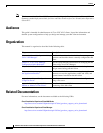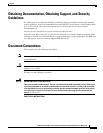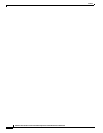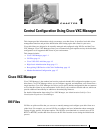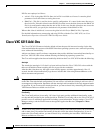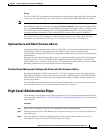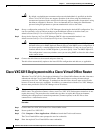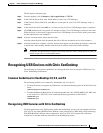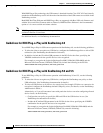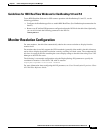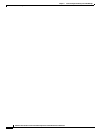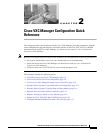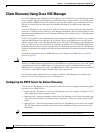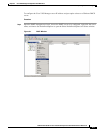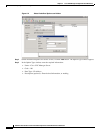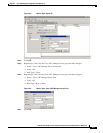1-6
Administration Guide for Cisco Virtualization Experience Client 6215 Firmware Release 8.7
Chapter 1 Central Configuration Using Cisco VXC Manager
Recognizing USB Devices with Citrix XenDesktop
With HDX Plug-n-Play technology, the USB camera is detached from the Cisco VXC 6215 and virtually
attached to the XenDesktop session. All the native functionalities of the USB camera are available in the
XenDesktop session.
Both HDX RealTime Webcam and HDX Plug-n-Play are supported with Base VDI-only firmware and
with the Voice and Video Firmware Add-on. However, HDX RealTime Webcam is the recommended
option as it is a more scalable and robust solution.
Note HDX Plug-n-Play is available in XenDesktop 4.0, 5.0, and 5.5, but HDX RealTime Webcam is only
available in Release 5.0 and later.
For additional details, see XenDesktop documentation.
Guidelines for HDX Plug-n-Play with XenDesktop 4.0
To use HDX Plug-n-Play for USB camera operation with XenDesktop 4.0, see the following guidelines:
• To allow the client to recognize any USB device, configure the XenDesktop policies to allow USB
redirection. (See XenDesktop documentation for details.)
• In addition, include the ICAAllowUSB parameter in the INI file for the client, specifying the
VID/PID combination for the specific devices to be recognized.
For example, to recognize the Logitech Quickcam Pro 9000 (VID=046d, PID=0809) and the
Microsoft LifeCam Cinema (VID=045e, PID=075d), include the following in the INI file:
ICAAllowUSB=vid=046d,pid=0809,vid=045e,pid=075d
Guidelines for HDX Plug-n-Play with XenDesktop 5.0 and 5.5
To use HDX Plug-n-Play for USB camera operation with XenDesktop 5.0 and 5.5, see the following
guidelines:
• To allow the client to recognize any USB device, configure the XenDesktop user policy to allow
USB redirection. (See XenDesktop documentation for details.)
• To allow all USB devices or all devices of a certain class (for example, CD drives or cameras) to be
recognized, configure the XenDesktop default USB policy rules. (For details, see the XenDesktop
Administrator's Guide.)
Alternatively, or if you still encounter issues with particular devices even after configuring allowed
device classes, do the following:
–
Configure the user policy to specify the PID and VID of the USB devices in use. (See
XenDesktop documentation for details.)
–
Include the ICAAllowUSB parameter in the INI file for the client, specifying the VID/PID
combination for the specific devices to be recognized.
For example, to recognize the Logitech Quickcam Pro 9000 (VID=046d, PID=0809) and the
Microsoft LifeCam Cinema (VID=045e, PID=075d), enter the following:
ICAAllowUSB=vid=046d,pid=0809,vid=045e,pid=075d