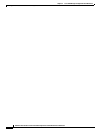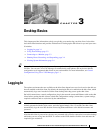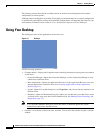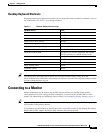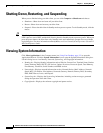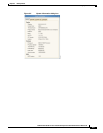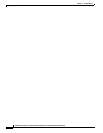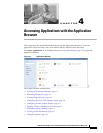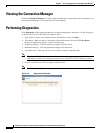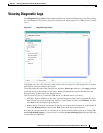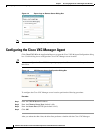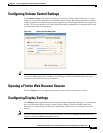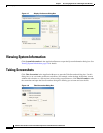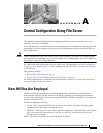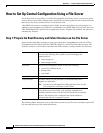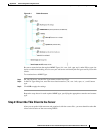4-2
Administration Guide for Cisco Virtualization Experience Client 6215 Firmware Release 8.6
Chapter 4 Accessing Applications with the Application Browser
Viewing the Connection Manager
Viewing the Connection Manager
Click the Connection Manager icon in the Application Browser to open the Connection Manager. Use
the Connection Manager to view connections on your Desktop.
Performing Diagnostics
Click Diagnostics in the Application Browser to open the Diagnostics dialog box. Use this dialog box
to choose and use one of the following diagnostic tools:
• Ping—Enter or choose a destination from the Destination list and click Ping.
• Trace Route—Enter or choose a destination from the Destination list and click Trace Route
(diagnostic information appears on the Trace Route tab).
• Temporary Settings—View the temporary settings of the thin client.
• Permanent Settings—View the permanent settings of the thin client.
• wlx.ini/wnos.ini—View the wlx.ini or wnos.ini file as copied to the thin client.
Note The Cisco VXC 6215 supports wlx.ini files, but does not support wnos.ini files. For more
information, see the Cisco Virtualization Experience Client 6215 INI Files Reference Guide.
• user.ini—View the user.ini file as copied to the thin client.
Note The Cisco VXC 6215 does not support the user.ini file.
Figure 4-2 Diagnostics Dialog Box