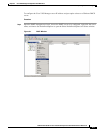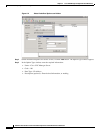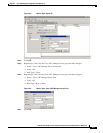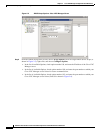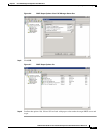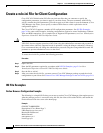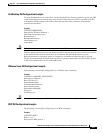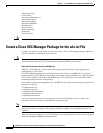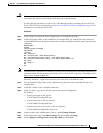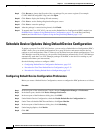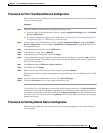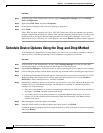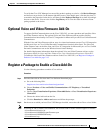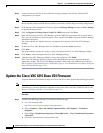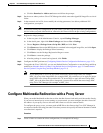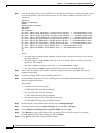2-11
Administration Guide for Cisco Virtualization Experience Client 6215 Firmware Release 8.7
Chapter 2 Cisco VXC Manager Configuration Quick Reference
Create a Cisco VXC Manager Package for the wlx.ini File
Caution Do not attempt to modify a registered package located in the Rapport folder. To modify a package, you
must create and register a new package that includes the required changes.
Use the following procedure to create a Cisco VXC Manager package containing the wlx.ini file for
Cisco VXC 6215 client configuration (see Create a wlx.ini File for Client Configuration, page 2-8 for
information on creating the wlx.ini file).
Procedure
Step 1 Create a folder to contain the client configurations, for example 6215Configs.
Step 2 In the 6215Configs folder, create an RSP file, for example SLE1.rsp, with the following content (to
create the RSP file, enter the required content in a text editor, and then save the file with a .rsp extension):
[Version]
Number=SLE1
OS=SLX
Category=Other Packages
USE_Pxe=NO
[Script]
RP "<regroot>"
EX "/usr/bin/perl /sbin/dhcp2registry"
EX "/usr/sbin/thinclient-config --set-update-mode both"
EX "/usr/sbin/thinclient-config --set-force-image-update no"
EX "sync"
EX "sleep 2"
RB
RB
Note This RSP script is provided as an example; you may need to reconfigure the parameters depending on
your environment. See the Administration Guide for Cisco Virtualization Experience Client Manager for
details about configuring RSP files.
where the "Number=" segment must have the exact same value as the RSP file name.
Step 3 Also in the 6215Configs folder, create a subfolder using the same name as the RSP file name, for
example SLE1.
Step 4 In the SLE1 folder, create a subfolder named wlx.
Step 5 In the wlx folder, copy the wlx.ini that contains the required configuration.
For example:
• Location and name of the .rsp file:
C:\VXC-M\6215Configs\SLE1.rsp
• Location and name of the wlx directory:
C:\VXC-M\6215Configs\SLE1\wlx
• Location and name of wlx.ini file in the wlx directory:
C:\VXC-M\6215Configs\SLE1\wlx\wlx.ini
Step 6 In the tree pane of the Administrator Console, expand Package Manager.
Step 7 In the details pane, right-click Other Packages and choose New > Package.
Step 8 Choose Register a Package from a Script file (.RSP) and click Next.