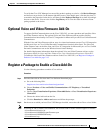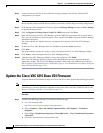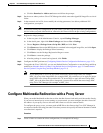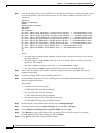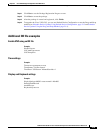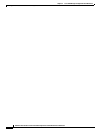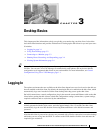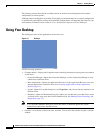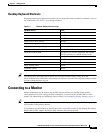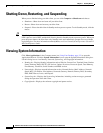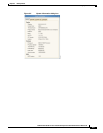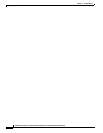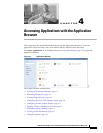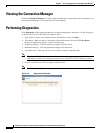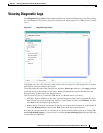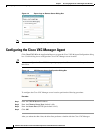3-3
Administration Guide for Cisco Virtualization Experience Client 6215 Firmware Release 8.6
Chapter 3 Desktop Basics
Connecting to a Monitor
Desktop Keyboard Shortcuts
Depending on the type of application window you are using (full screen, standard, or seamless), you can
use shortcut keys (see Table 3-1) to manage windows.
Tip The shortcut keys Alt+DownArrow (allows you to switch windows using a dialog box) and
Alt+Ctrl+DownArrow (minimizes or maximizes all windows) are useful for navigating multiple remote
sessions without having to log out.
Connecting to a Monitor
Monitor connections can be made using the DVI (digital) monitor port and the proper monitor
cables/splitters. For VGA (analog) monitor connections, you must use the included DVI-to-VGA
adapter. For information on configuring display settings, see Configuring Display Settings, page 4-5.
Tip If you connect a DVI monitor and a VGA monitor to the DVI port using a DVI to DVI/VGA splitter, the
VGA monitor is the primary monitor.
If you connect one DVI monitor to the DVI port and a second DVI monitor to the Display Port using a
Display Port to DVI adapter, the Display Port monitor is the primary monitor.
Table 3-1 Window-Related Shortcut Keys
Window Action Press
Maximize window Alt+F10
Minimize window Alt+F9
Restore maximized window to previous size Alt+F5
Move focus to next window Alt+Esc
Move focus to previous window Alt+Shift+Esc
Switch windows using a dialog box Alt+DownArrow
Switch panel focus Alt+Ctrl+Shift+DownArrow
Show the window menu Alt+Space (you can also right-click the window
title bar or border, or click the window icon)
Minimize/maximize all windows Alt+Ctrl+DownArrow
Move window with arrow keys Alt+F7 and press an arrow key
Resize window Alt+F8 and press an arrow key
Show desktop panel Alt+F1
Close the window Alt+F4