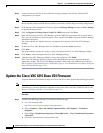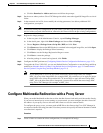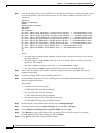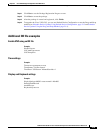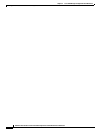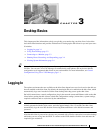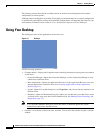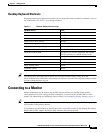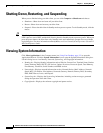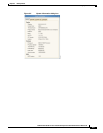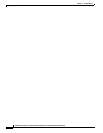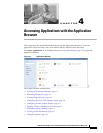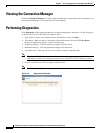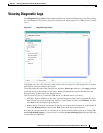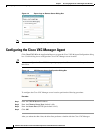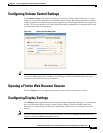3-4
Administration Guide for Cisco Virtualization Experience Client 6215 Firmware Release 8.6
Chapter 3 Desktop Basics
Shutting Down, Restarting, and Suspending
Shutting Down, Restarting, and Suspending
When you are finished using your thin client, you can click Computer > Shutdown and choose:
• Shutdown—Shuts down and turns off your thin client.
• Restart—Shuts down and restarts your thin client.
• Suspend—Places the thin client in Standby mode to preserve power. To exit Standby mode, click the
mouse.
Tip If the ReadyMode feature is enabled and you shut down the thin client, the session ends, the power button
LED is put in a state of OFF, and the thin client is placed in Standby mode to preserve power. When you
press the power button, the thin client exits Standby mode and immediately prompts the user with the
login dialog box. For more information on ReadyMode, see Cisco Virtualization Experience Client 6215
INI Files Reference Guide.
Viewing System Information
Click More Applications in the Computer menu (see Using Your Desktop, page 3-2) to open the
Application Browser. Click the System Information icon to open the System Information dialog box.
Use this dialog box to view Identity, Network, System Log, and Copyright information:
• Identity tab—Displays identity information such as Website, Current User, Terminal Name, Product
Name, Platform, Build, SLETC, OS Version, Uptime, Processor, Processor Speed, Total Memory,
Free Memory, Flash Size, Serial Number, and BIOS version.
• Network tab—Displays network information such as Network Device, MAC Address, Network
Speed, MTU, IP Address, IPv6 Address, Netmask, Gateway, Domain, Primary DNS, Secondary
DNS, DHCP Server, Lease, and Elapsed.
• System Log tab—Displays the System Log information, including various messages generated
during the operation of the thin client.
• Copyright tab—Displays the software copyright and patent notices.