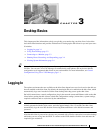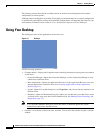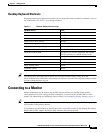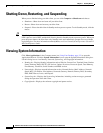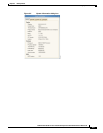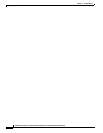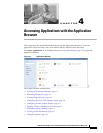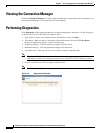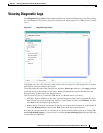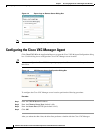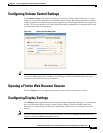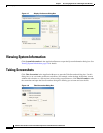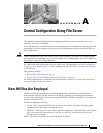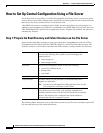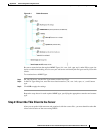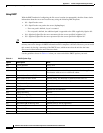4-3
Administration Guide for Cisco Virtualization Experience Client 6215 Firmware Release 8.6
Chapter 4 Accessing Applications with the Application Browser
Viewing Diagnostic Logs
Viewing Diagnostic Logs
Click Diagnostics Log Viewer in the Application Browser to open the Diagnostics Log Viewer dialog
box. The Diagnostic Log Viewer allows you to display and export log files to a USB key or to a remote
server.
Figure 4-3 Diagnostic Log Viewer
To highlight a log file, click the name of the log file in the Log Name list. The Diagnostic Log Viewer
then displays messages related to the log file.
To include debug messages in the displayed list, check the More Logs check box, click Apply, and then
restart the device for the changes to take effect. When you highlight the log file after the reset, the
Diagnostic Log Viewer displays the debug messages.
You can export log files to a connected USB Key or to a Remote Server, as follows:
• USB Key: Attach a USB key to the client, open the Diagnostics Log Viewer, and check the check
boxes for the logs you want in the Log Name list. In the Export To field, click USB Key, and then
click Next to use the Export Logs dialog box.
• Remote Server: Check the check boxes for the logs you want in the Log Name list. In the Export To
field, click Remote Server and then click Next to use the Export Logs dialog box.
Note that you can export the files to a default server (server from the default registry) by clicking Use
server from default registry, or to any server by clicking Use the following server and specifying the
server path in the URL field.