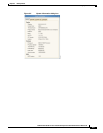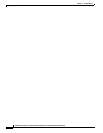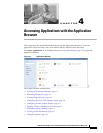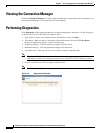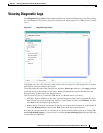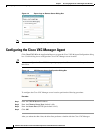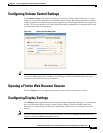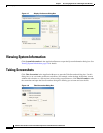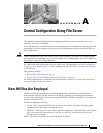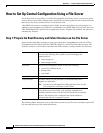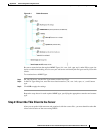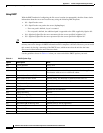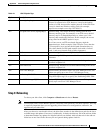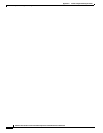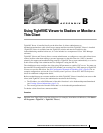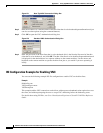A-2
Administration Guide for Cisco Virtualization Experience Client 6215 Firmware Release 8.6
Appendix A Central Configuration Using File Server
How to Set Up Central Configuration Using a File Server
How to Set Up Central Configuration Using a File Server
For the thin client to successfully access INI files and update itself from a server, you must set up the
server with the correct folder structure (where the INI files and other update files are located), direct the
thin client to the server, and then reboot or start the thin client.
After DHCP and servers are configured and available, the thin client checks (at each bootup) to see
whether or not any updates are available on a predefined server (DCHP Option 161 specifies the server
URL; DCHP Option 162 specifies the root path to the server). If updates are available, the updates are
automatically installed.
Step 1: Prepare the Root Directory and Folder Structure on the File Server
Set up the following folder structure on your server under the C:/inetpub/ftproot folder (for FTP) or
C:/inetpub/wwwroot folder (for HTTP or HTTPS) and place your INI files and other necessary files
inside the structure as noted (this list describes the folder structure, starting with the root directory).
The following figure shows how to set up the folder structure on your file server and where to place INI
files and other necessary files inside the structure.
/wyse/ The root directory. It stores the wlx folder and the add-ons folder. It
also stores the following files, which are used for imaging and
updating devices:
• Latest-image.raw
• Latest-image.raw.info
/wyse/wlx The main INI configuration folder. It stores the following:
• wlx.ini file or $MAC.ini file
• bitmap folder
• certs folder
/wyse/wlx/bitmap The folder where you can place custom images you plan to use.
/wyse/wlx/certs The folder where you can place the CA certificates that can be
imported to a thin client.
Note Use the Certs and ImportCerts INI parameters in the wlx.ini
file to import the certificates to thin clients.
/wyse/addons The folder where you can place the add-ons you want to use. It also
stores the directory file and the *.rpm packages available to be
installed on the thin client. The directory file should list all available
add-ons. The directory file is required in the add-ons folder to
guarantee that add-ons are properly located.