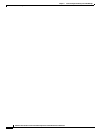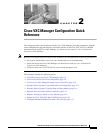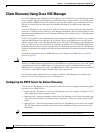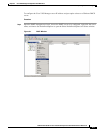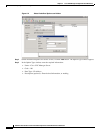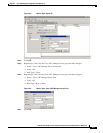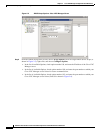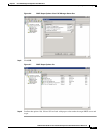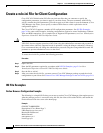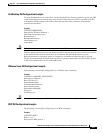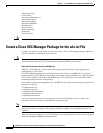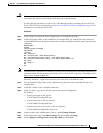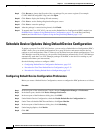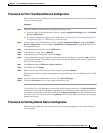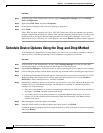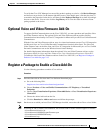2-8
Administration Guide for Cisco Virtualization Experience Client 6215 Firmware Release 8.7
Chapter 2 Cisco VXC Manager Configuration Quick Reference
Create a wlx.ini File for Client Configuration
Create a wlx.ini File for Client Configuration
Cisco VXC 6215 Initialization (INI) files are plain-text files that you construct to specify the
configuration parameters you want to apply to your thin clients. The most commonly used INI file,
wlx.ini, contains the global parameters you want to apply to all thin clients in your environment. (Cisco
VXC Manager also allows you to specify a subset of thin clients to which a particular wlx.ini
configuration applies.)
The Cisco VXC 6215 supports a number of INI configuration parameters. See INI File Examples,
page 2-8 for some useful examples, including configurations required to create XenDesktop, VMware
View, and RDP connections. For a complete list of supported INI parameters, see Cisco Virtualization
Experience Client 6215 INI Files Reference Guide.
Caution By default, an administrator username and password admin/admin is specified on the thin client. Cisco
VXC 6215 does not support operation of the client using the administrator username and password in
the current release (the only supported mode of operation is using the thinuser credentials). However,
Cisco recommends that you change the administrator password using the ChangeAdminPassword INI
parameter to prevent unauthorized access to the client.
To create the wlx.ini file, perform the following procedure.
Procedure
Step 1 Open a text file.
Step 2 Enter the INI parameters required in accordance with INI File Examples, page 2-8 or Cisco
Virtualization Experience Client 6215 INI Files Reference Guide.
Step 3 Save the file as wlx.ini.
Step 4 After you create the wlx.ini file, you must create a Cisco VXC Manager package to push the wlx.ini
configuration to your clients. See Create a Cisco VXC Manager Package for the wlx.ini File, page 2-10.
INI File Examples
Firefox Browser Configuration Example
The following is a simple INI file that you can use to test the Cisco VXC Manager client update process.
After the package process is successful using this file, the client will load the INI file, and launch the
Firefox browser with cisco.com as the home page.
Example:
CONNECT=BROWSER \
Description="Cisco Home Page" \
URL=http://www.cisco.com \
Resolution=FullScreen \
Mode=Normal \
autoconnect=yes \
LocalCopy=yes