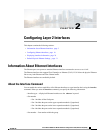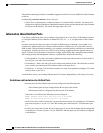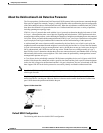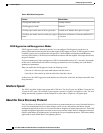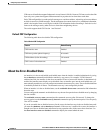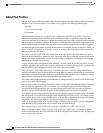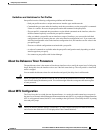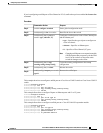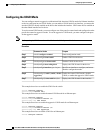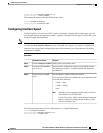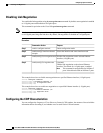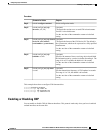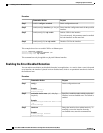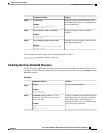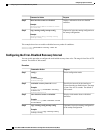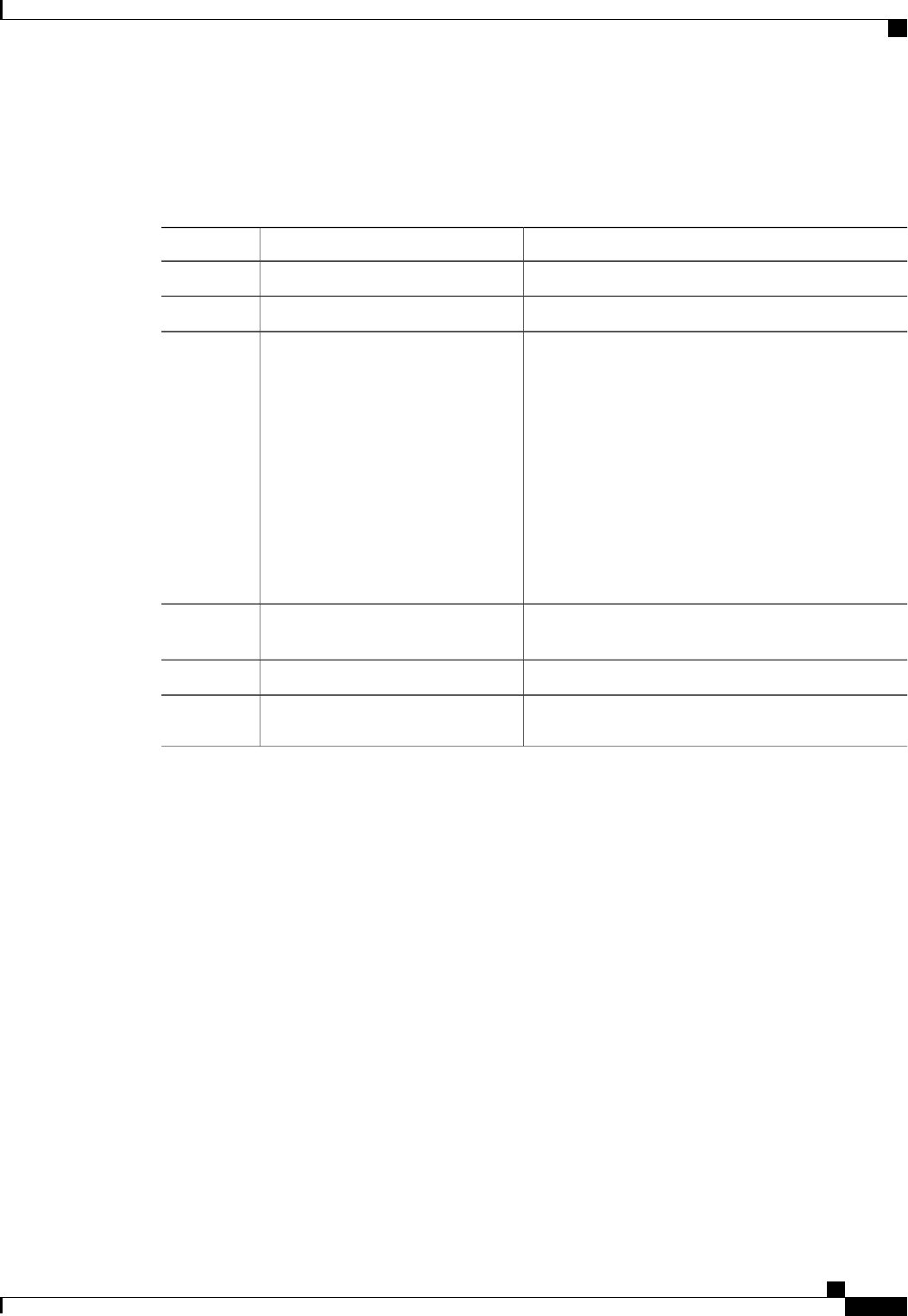
If you're configuring a unified port as Fibre Channel or FCoE, confirm that you have enabled the feature fcoe
command.
Procedure
PurposeCommand or Action
Enters global configuration mode.switch# configure terminal
Step 1
Identifies the slot on the switch.
switch(config) # slot slot number
Step 2
Configures a unified port as a native Fibre Channel port
and an Ethernet port.
switch(config-slot) # port port
number type {ethernet | fc}
Step 3
• type—Specifies the type of port to configure on
a slot in a chassis.
• ethernet—Specifies an Ethernet port.
• fc—Specifies a Fibre Channel (FC) port.
Changing unified ports on an expansion module
(GEM) requires that you power cycle the GEM
card. You do not have to reboot the entire
switch for changes to take effect.
Note
Copies the running configuration to the startup
configuration.
switch(config-slot) # copy
running-config startup-config
Step 4
Reboots the switch.switch(config-slot) # reload
Step 5
Removes the unified port.
switch(config) # no port port number
type fc
Step 6
This example shows how to configure a unified port on a Cisco Nexus 5548UP switch or Cisco Nexus 5596UP
switch:
switch# configure terminal
switch(config)# slot 1
switch(config-slot)# port 32 type fc
switch(config-slot)# copy running-config startup-config
switch(config-slot)# reload
This example shows how to configure 20 ports as Ethernet ports and 12 as FC ports:
switch# configure terminal
switch(config)# slot 1
switch(config-slot)# port 21-32 type fc
switch(config-slot)# copy running-config startup-config
switch(config-slot)# reload
This example shows how to configure a unified port on a Cisco N55-M16UP expansion module:
switch# configure terminal
switch(config)# slot 2
switch(config-slot)# port 16 type fc
switch(config-slot)# copy running-config startup-config
switch(config-slot)# poweroff module 2
switch(config-slot)# no poweroff module 2
Cisco Nexus 5000 Series NX-OS Interfaces Configuration Guide, Release 5.2(1)N1(1)
78-26881-OL 11
Configuring Layer 2 Interfaces
Configuring Unified Ports