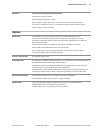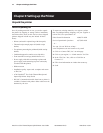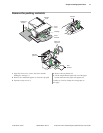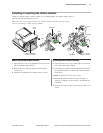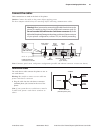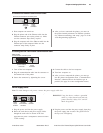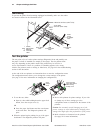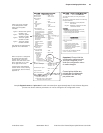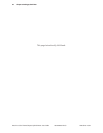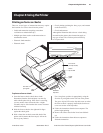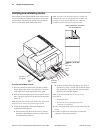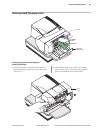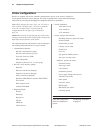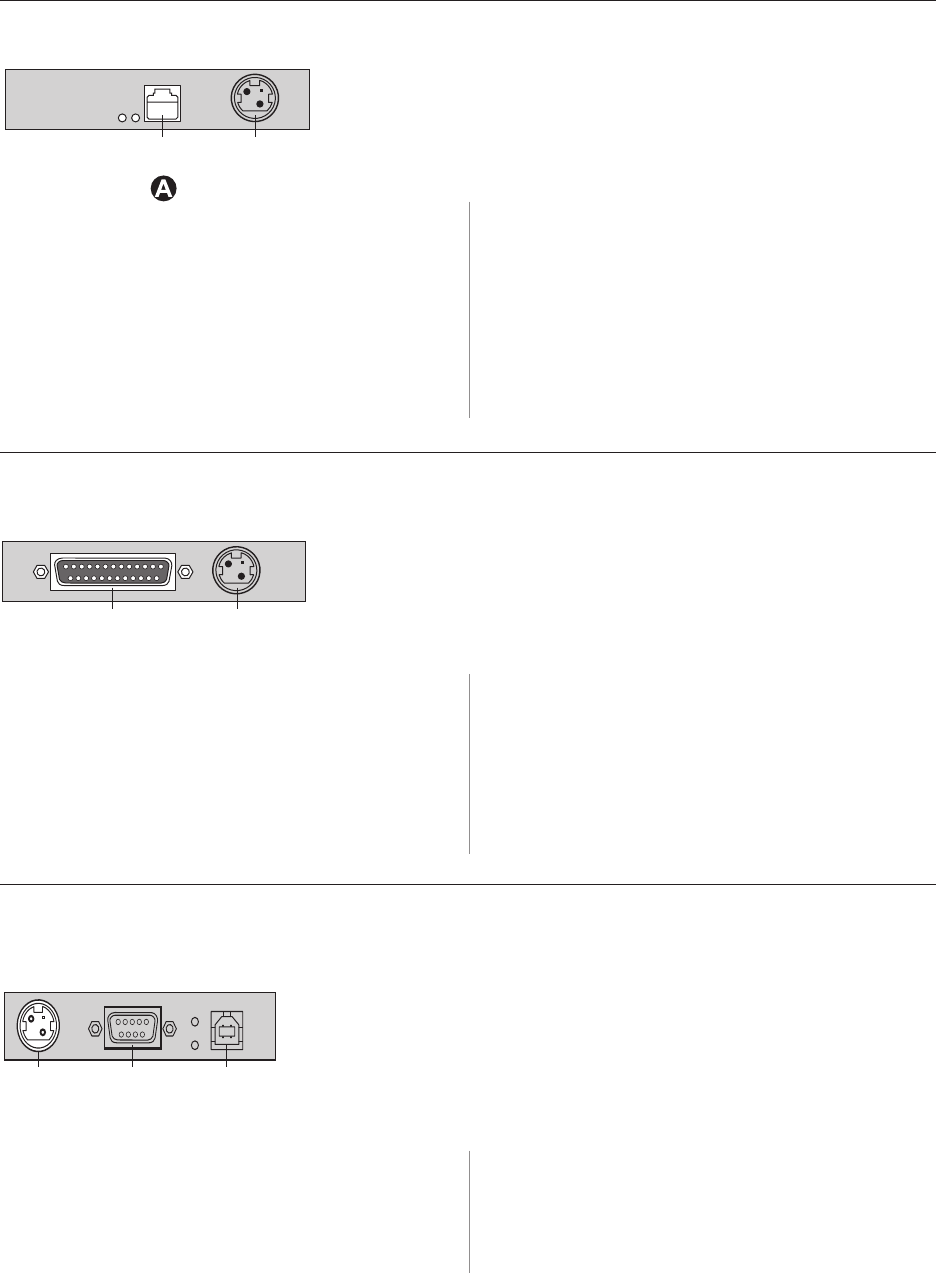
Chapter 3: Setting up the Printer 23
A760-D100 10/04 189-9200303 Rev. D A760 Two-Color Thermal/Impact Hybrid Printer: User Guide
If installing the Ethernet communication cable:
1 Host computer can remain on.
2 Plug the printer end of the Ethernet cable into the
Ethernet connector port on the printer (A). Make
sure the connector snaps firmly in place.
3 Plug the computer end of the Ethernet cable into the
Ethernet port of the computer. Make sure the
connector snaps firmly in place.
4 After you have connected the printer, you must set
the printer internal parameters for Ethernet operation.
See “Ethernet terminology and setup”, page 14 of the
A760 Programming supplement.
If installing the IEEE 1284 Parallel communication cable:
1 Turn off the host computer.
2 Plug the communication cable into the connector at
the bottom back of the printer.
3 Secure the connector by tightening the screws.
4 Connect the cable to the host computer.
5 Turn host computer on.
6 After you have connected the printer, you must go
into the printer configuration menu, “Communication
Interface” submenu and set the interface type to
parallel. (See page 32 to enter configuration menu.)
Power supply cable
Note: To avoid damage to the printer, connect the power supply cable last.
1 Plug the power cord into the power supply.
2 Route the cash drawer and power supply cables
through the strain relief as shown in the next
page,
When the printer is configured for USB and the native
“Cable routing”.
3 Plug the power cord into the power supply, then plug
the power supply into an outlet. The green LED on
the top cover will light up.
Communication connector panel (RS-232C/USB shown)
Power
supply
connector
RS-232C
communication
connector
USB
connector
IEEE parallel
c
ommunication connector panel
Power
supply
connector
Parallel
communication
connector
Ethernet communication connector panel
Power
supply
connector
Ethernet
connector
WARNING! Using this device without a grounded
outlet is a safety hazard and voids the
printer Warranty, Safety, FCC and CE
Mark designation.