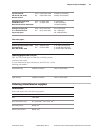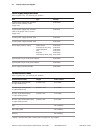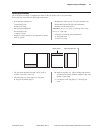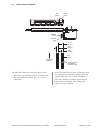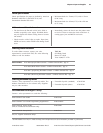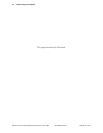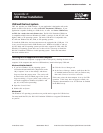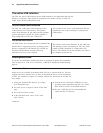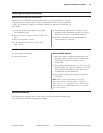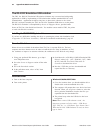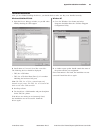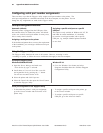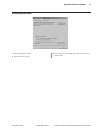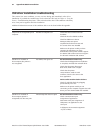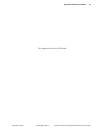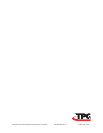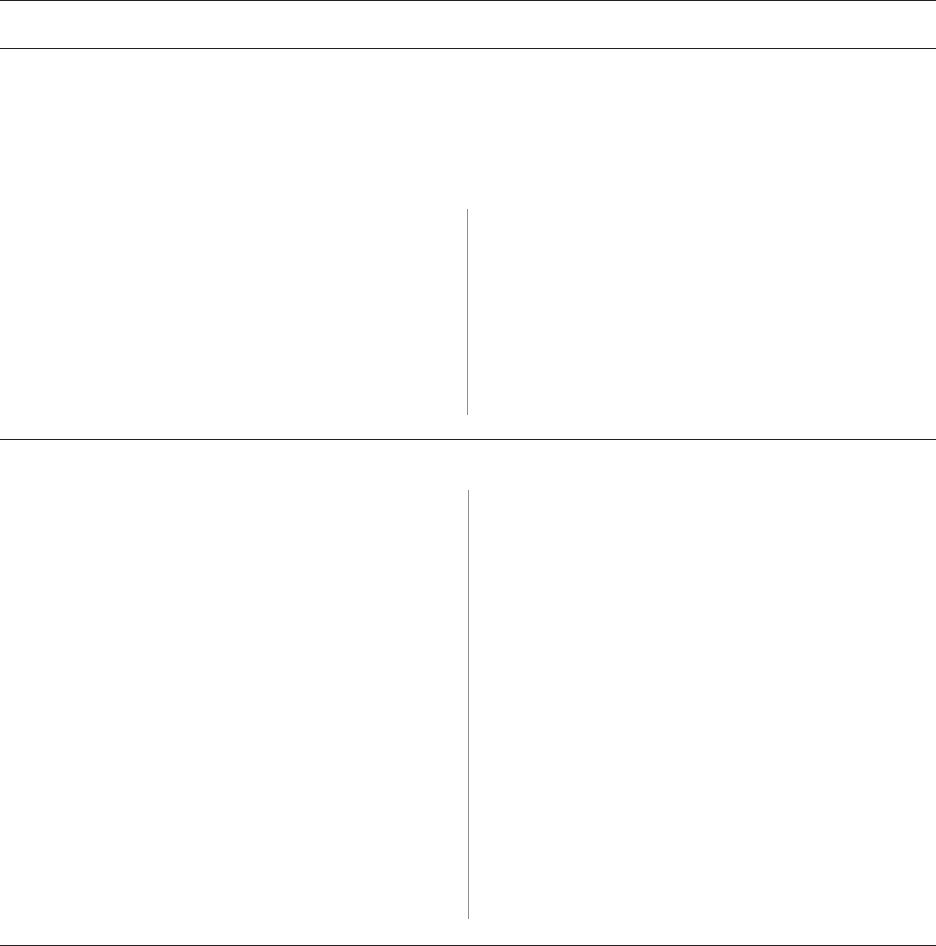
Appendix A: USB Driver Installation 57
A760-D100 10/04 189-9200303 Rev. D A760 Two-Color Thermal/Impact Hybrid Printer: User Guide
Installing a native driver continued...
Download the Printer class native driver
Printer drivers are available for download from TPG, Inc.’s corporate Web site. The host
computer must have Internet access in order to download the drivers. Keep in mind that,
as TPG, Inc. continues to improve its customer relations, the architecture of the Web site
may change.
1 Using your preferred Web browser, go to http://
www.TPGprinters.com.
2 Go to the Service & Support section off the main
page.
3 Go to the Downloads section.
4 In the pull-down menu, select “A795,” then
click continue.
Install the native driver
1 Turn on the host computer.
2 Turn on the printer.
5 Scroll down for “USB Printer Class Driver”, (not
operating system dependent) and click View Detail.
Then click To Continue to download the driver.
6 Run the *.EXE that you have downloaded and
expand the files to a directory.
Windows 98/Me/2000/XP
1 When the printer is connected and turned on, the
operating system will detect the new hardware and
prompt for the location of the driver that you
downloaded.
2 The computer will prompt that a new device has been
detected. When you are given a chance to select the
driver, point the installation wizard to the files you
expanded from the downloaded file.
3 The printer beeps when the USB device has been
recognized.
Note: When a native USB solution is used, the
diagnostic printout will show either: “USB Driver
Type: TPG, Inc.” or “USB Driver Type: Printer Class”.
When the RS-232C USB Emulation is used, no driver
type will be shown.
Use the native driver
For instructions on using the native driver, please see the documentation bundled with
the *.EXE, that you have downloaded and expanded.