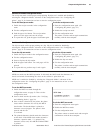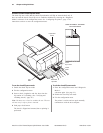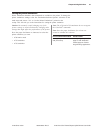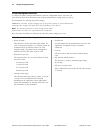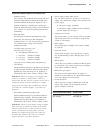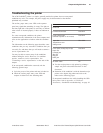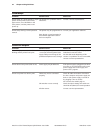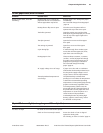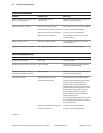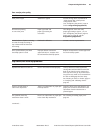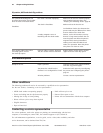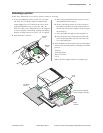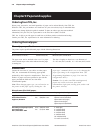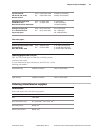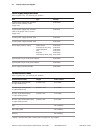Chapter 4: Using the Printer 43
A760-D100 10/04 189-9200303 Rev. D A760 Two-Color Thermal/Impact Hybrid Printer: User Guide
On-line, paper status, error LED flashes
Condition Possible causes What to do
On-line, paper status, error LED Receipt paper is out. Change the Receipt paper is out. Change the paper
is blinking. paper now. Do not run a transaction immediately.
without paper. Data may be lost. See “Load and change the receipt paper”
page 18.
Receipt, front or flip cover is open. Close the cover. The printer will not
operate with any of the covers open.
The knife is jammed. Open the receipt cover and check the
knife. Clear any jammed paper you can see.
Tear off any excess paper against the
tear-off blade.
The slip is jammed. Open the front cover and clear paper
from path.
The carriage is jammed. Open front cover and clear paper
from path.
A jam during flip. If visible through front window, open
access door and clear paper jam, if not,
open front cover and clear jam.
Receipt paper is low. There are about 4.5 meters, ± 3 meters,
(15 feet, ± 10 feet) of paper left. Change
the paper soon to avoid running out of
paper part way through a transaction.
See “Load and change the receipt
paper” page 18.
AC supply voltage is out of range. If paper is not low and no conditions
indicate that the thermal printhead is too
hot, the power supply voltage is out of
range. Contact a service representative.
Thermal printhead temperature is The printhead may overheat when
out of range. printing in a room where the temperature
is above the recommended operating
temperature or when printing high density
graphics continuously, regardless of the
room temperature. In either case, the
printer will shut off. If the temperature of
the printhead is too hot, adjust the room
temperature or move the printer to a
cooler location. If the printhead is
overheating because of printing high
density graphics continuously, reduce
the demand on the printer.
Slip-in LED does not light (rectangular green LED on slip table)
Condition Possible causes What to do
LED does not light No check or form inserted into printer.
Check or form incorrectly inserted. Ensure the check or form is aligned
against the check guide.
See “Printing on forms or checks” page 27.