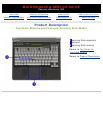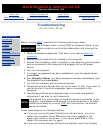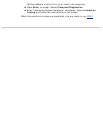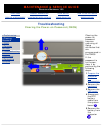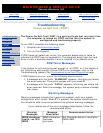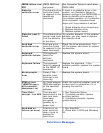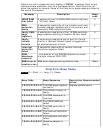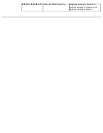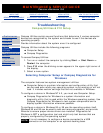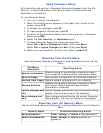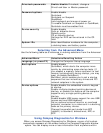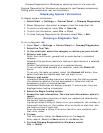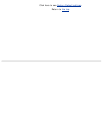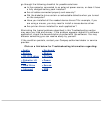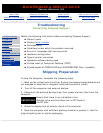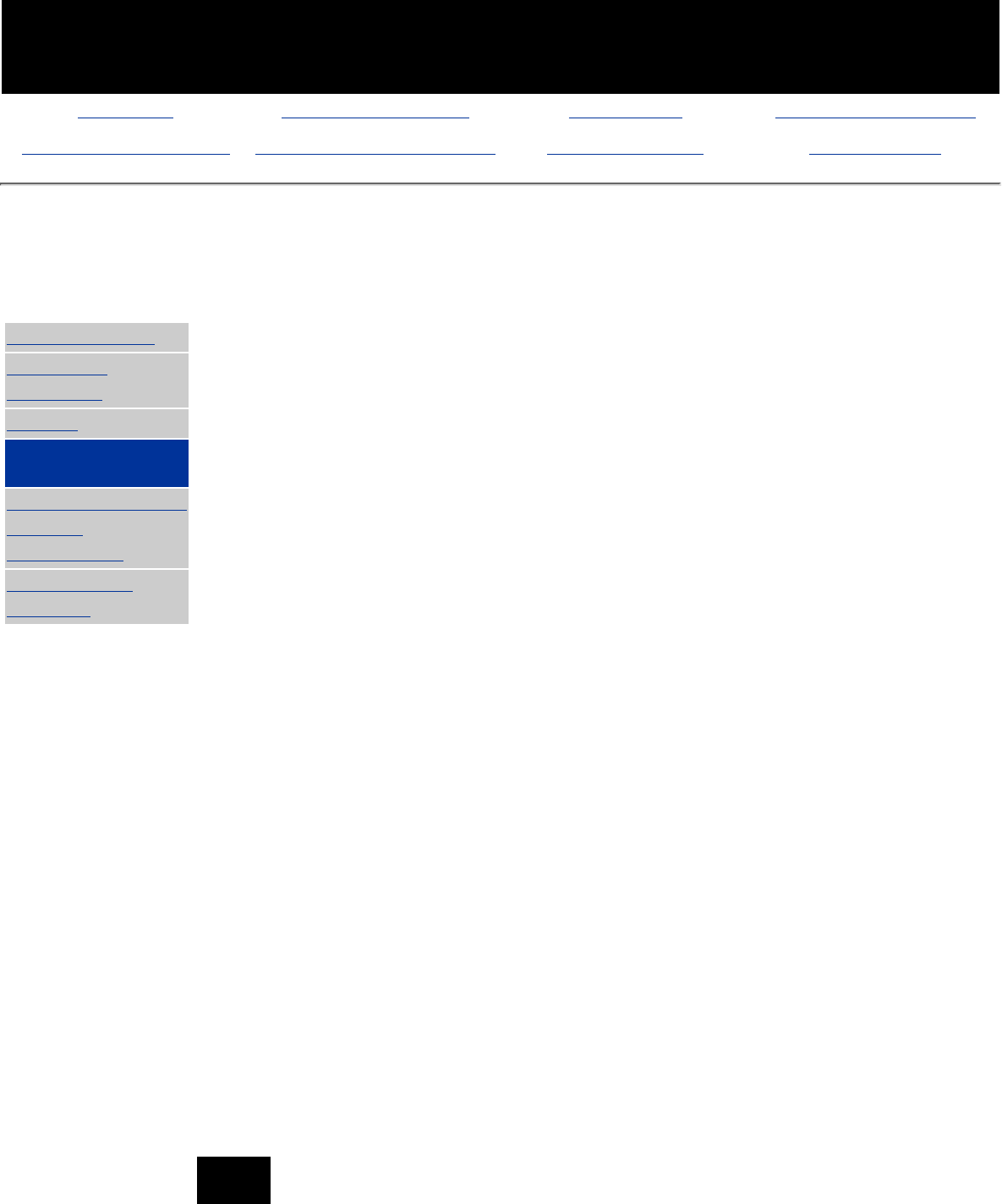
MAINTENANCE & SERVICE GUIDE
PROSIGNIA NOTEBOOK 190
INDEX PAGE PRODUCT DESCRIPTION LEGAL NOTICE HOW TO USE THIS GUIDE
REMOVAL & REPLACEMENT ILLUSTRATED PARTS CATALOG TROUBLESHOOTING SPECIFICATIONS
Troubleshooting
Compaq Utilities & F10 Setup
>Preliminaries
>Clearing
Password
>POST
>Compaq
Utilities
>Troubleshooting
without
Diagnostics
>Contacting
Compaq
Compaq Utilities contain several functions that determine if various computer
devices are recognized by the system and checks to see if the devices are
operating properly.
Provide information about the system once it is configured.
Compaq Utilities include the following programs:
Computer Setup
●
Compaq Diagnostics●
To access Compaq Utilities:
Turn on or restart the computer by clicking Start -> Shut Down ->
Restart the computer.
1.
Press F10 when the blinking cursor appears in the upper-right corner of
the display.
2.
Select a menu option.3.
Selecting Computer Setup or Compaq Diagnostics for
Windows
The computer features two system management utilities:
Computer Setup is a system information and configuration utility that
can be used even when your operating system is not working or will not
load. It includes custom settings that are not available in Windows.
●
To configure a device in Windows NT 4.0, you must use Computer Setup.
Compaq Diagnostics for Windows is a system information and
diagnostic utility that is used within the Windows operating system. Use
Compaq Diagnostics for Windows to test system components and to
display system information whenever possible.
●
To configure a device in Windows 95 or 98 use the operating system itself.
Windows 95 and 98 can be used to add and remove programs, and provide
Wizards to ensure proper device drivers are installed. Diagnostics for
Windows is NOT a configuration tool and might only test devices that are
properly configured by the operating system.
NOTE:
It is not necessary to configure a device connected to a USB
connector on the computer or an optional docking base.