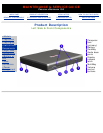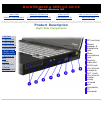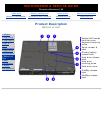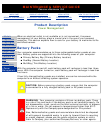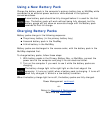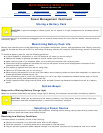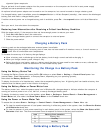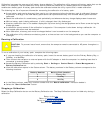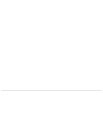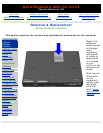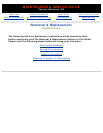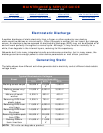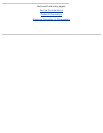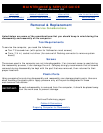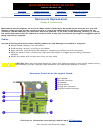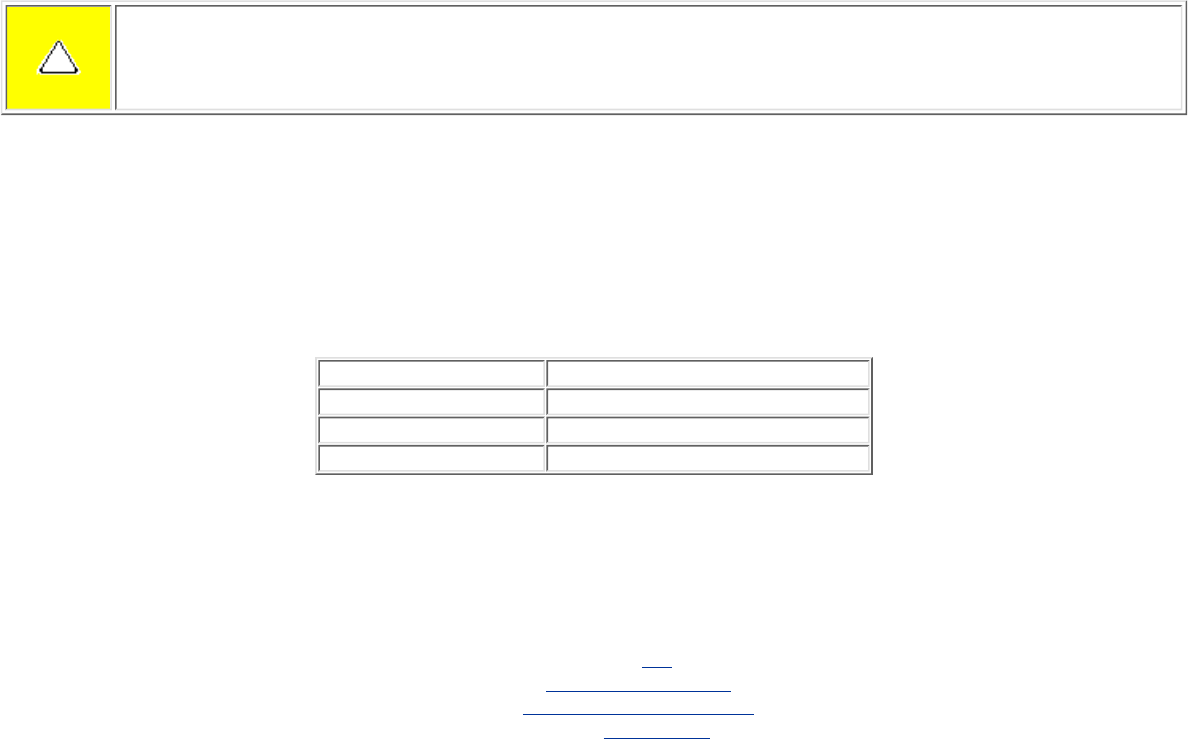
Calibration increases the accuracy of all battery charge displays. The calibration utility supports all battery packs that can be
used in the computer. Use the calibration utility both to check the calibration of a battery pack and to calibrate or
recalibrate a battery pack. A battery pack cannot be calibrated unless the utility reports that it needs calibration.
The following is a list of important information concerning the calibration of a battery pack:
A new battery pack can be charged, then used to run the computer before the battery pack is calibrated. However,
the amount of charge in the new battery pack cannot be reported accurately until the new battery pack has been
calibrated.
●
Check the calibration of a used battery pack periodically and whenever battery charge displays seem inaccurate.●
While a battery pack is being calibrated, it is fully charged, then fully discharged.●
A battery calibration icon in the taskbar displays an Up arrow during the charge phase and a Down arrow during the
discharge phase.
●
A calibration cannot resume if the calibration is stopped or if the computer is shut down during a calibration. An
interrupted calibration must be restarted.
●
After calibration, a battery pack must be charged before it can be used to run the computer.●
The calibration utility calibrates one battery pack at a time and can run in the background as you use the computer or
overnight.
●
Running a Calibration
CAUTION: To prevent loss of work, ensure that the computer remains connected to AC power throughout a
calibration.
To run a calibration of your battery pack, complete the following steps:
If you are checking the calibration of a battery pack, insert the correct battery pack into the Primary Battery Bay, a
DualBay, or a MultiBay.
●
Then connect the computer to external power with the AC adapter or dock the computer in a docking base that is
connected to external power.
●
Access the Battery Calibration tab by selecting Start-> Settings-> Control Panel-> Power Management->
Battery Calibration tab.
●
View the calibration reports in the Status column. The battery numbers in the Battery column correspond to the
following locations:
●
Battery Number Battery Pack Location
1
Primary Bay
2
DualBay
3
MultiBay
In the Status column, select any location number with the “Needs calibration” indication beside it.●
Select the "Start Calibration" button.●
Stopping a Calibration
Select the Stop Calibration button on the Battery Calibration tab. The Stop Calibration button is visible only during a
calibration.
Return to the top.
Return to Product Description.
Return to Removal & Replacement.
Return to the Index page.