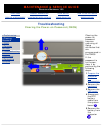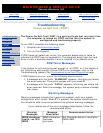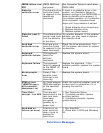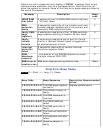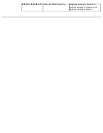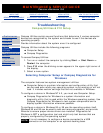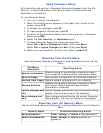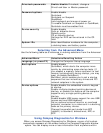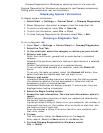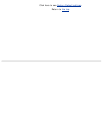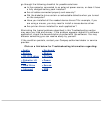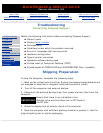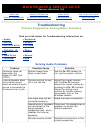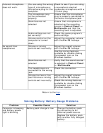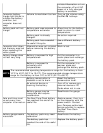Compaq Diagnostics for Windows by selecting Level on the menu bar.
Compaq Diagnostics for Windows are designed to test Compaq components.
Testing other components may be inconclusive.
Displaying System Information
To display system information:
Select Start -> Settings -> Control Panel -> Compaq Diagnostics
1.
Select Categories, then select a category from the drop-down list.2.
To save the information, select File -> Save As.3.
To print the information, select File -> Print.4.
To close Compaq Diagnostics for Windows, select File -> Exit.5.
Running a Diagnostic Test
To run a diagnostic test:
Select Start ->Settings -> Control Panel -> Compaq Diagnostics.1.
Select the Test Tab.2.
In the scroll box, select the category or device you wan to test.3.
Select a test type.
Quick Test runs a quick, general test on each device in a selected
category.
Complete Test performs maximum testing on each device in a selected
category.
Custom Test performs maximum on a selected device.
To run all tests listed beneath your selection, select the Check All
button.
To run only the tests you select, select the Uncheck All button, then
select the check box beside each test you want to run.
4.
Select a test mode.
Interactive Mode provides maximum control over the testing process.
You determine whether the test was passed or failed and may be
prompted to insert or remove devices.
Unattended Mode does not display prompts. If errors occur, they are
displayed when testing is complete.
5.
Select the Begin Testing button.6.
Access the test information. The view test information, select a
report:
Status tab provides a summary of tests run, passed and failed during
the current testing session.
Log tab provides a listing of tests run on your computer, the number of
times each test has run, the number of errors found on each test, and
the total run time of each test.
Error tab provides a listing of all errors found on your computer with
their error codes.
7.
To save
Test information: Select the Save button on the Log tab.
Error reports: Select the Save button on the Error tab.
8.
To close Compaq Diagnostics for Windows, select
File -> Select.
9.