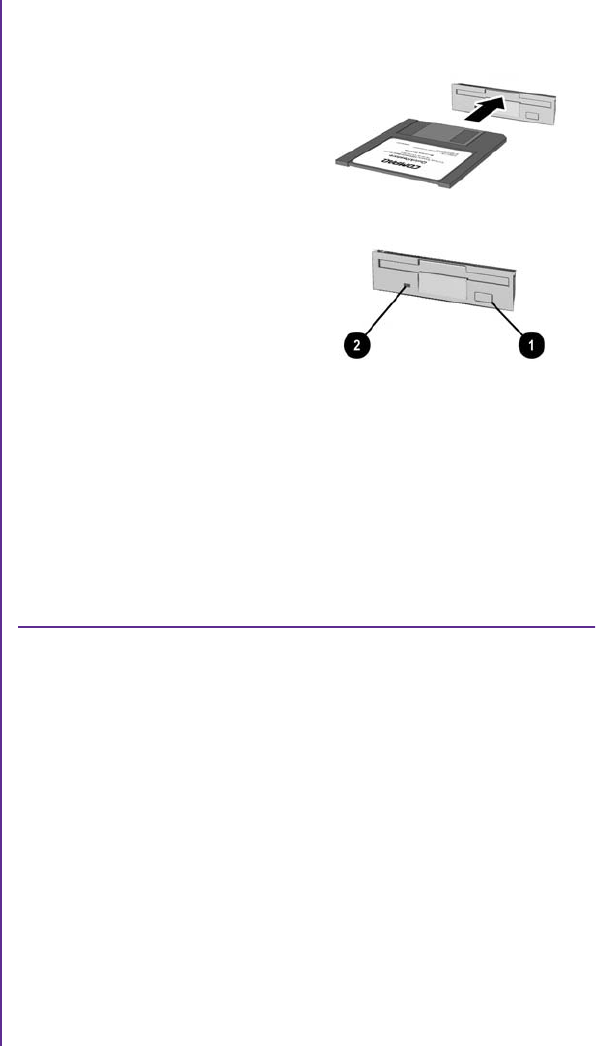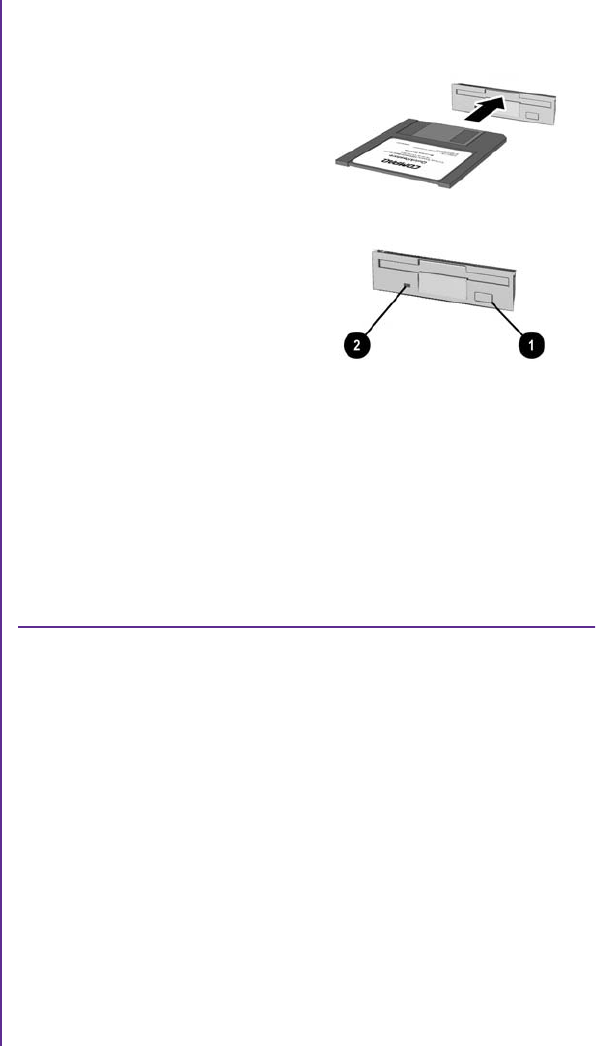
MY PRESARIO—GETTING STARTED USING YOUR COMPUTER 2-15
Using the Disk Drive
1. Hold a floppy disk with the
label facing up and the
arrow on the disk pointing
toward the drive; then gently
push the disk into the drive.
2. To remove a floppy disk,
press the Eject button 1
on the disk drive.
m Caution: Wait until the disk
drive activity is complete (the
activity light
2 stops
glowing) before removing a
floppy disk. Removing a disk
when the drive is reading
from or writing to the disk
can damage the disk or the
information stored on it.
Note: Remove the floppy disk from the drive
prior to shutting down Microsoft Windows.
Using the Hard Drive
The hard drive stores system files, software, and data files inside
your computer. When you install software, download files from
the Internet, receive e-mail and attachments, or create new files,
the computer saves them on your hard drive. The available storage
space is gradually filled. To regain storage space, you can delete
files or programs loaded on your computer, or save them on
external media such as floppy disks, CD-R, CD-RW, DVD-R, or
DVD-RW discs.
Disk Drive, Hard
Drive, CD-ROM,
CD-RW,
DVD-ROM, and
DVD-R/RW
Drives
Your computer may have one
or more drives depending on
the model you purchased:
➜ Disk drive
➜ Hard drive
➜ CD-ROM drive
➜ CD-RW drive
➜ DVD-ROM drive
➜ DVD-R/RW drive
Each drive has a different
capacity for storing
information.
The disk drive uses a floppy
disk to store files. Once
information is copied onto
a floppy disk, it remains
there until you delete or
overwrite it.
The other drives are
discussed on the following
pages.