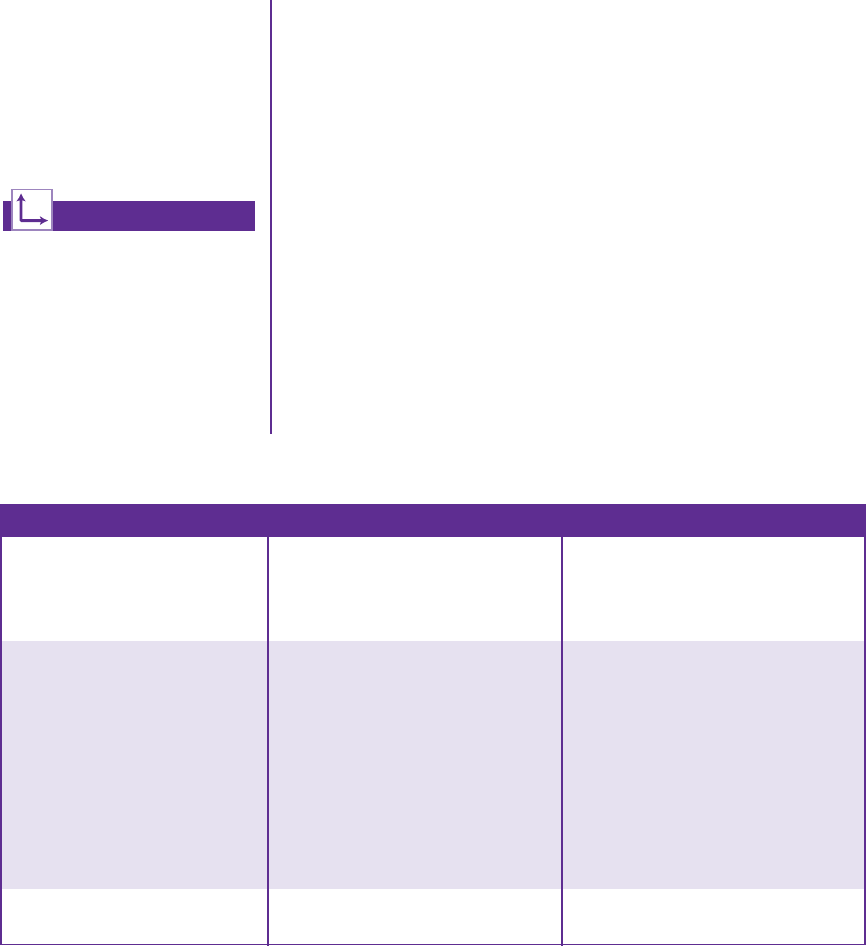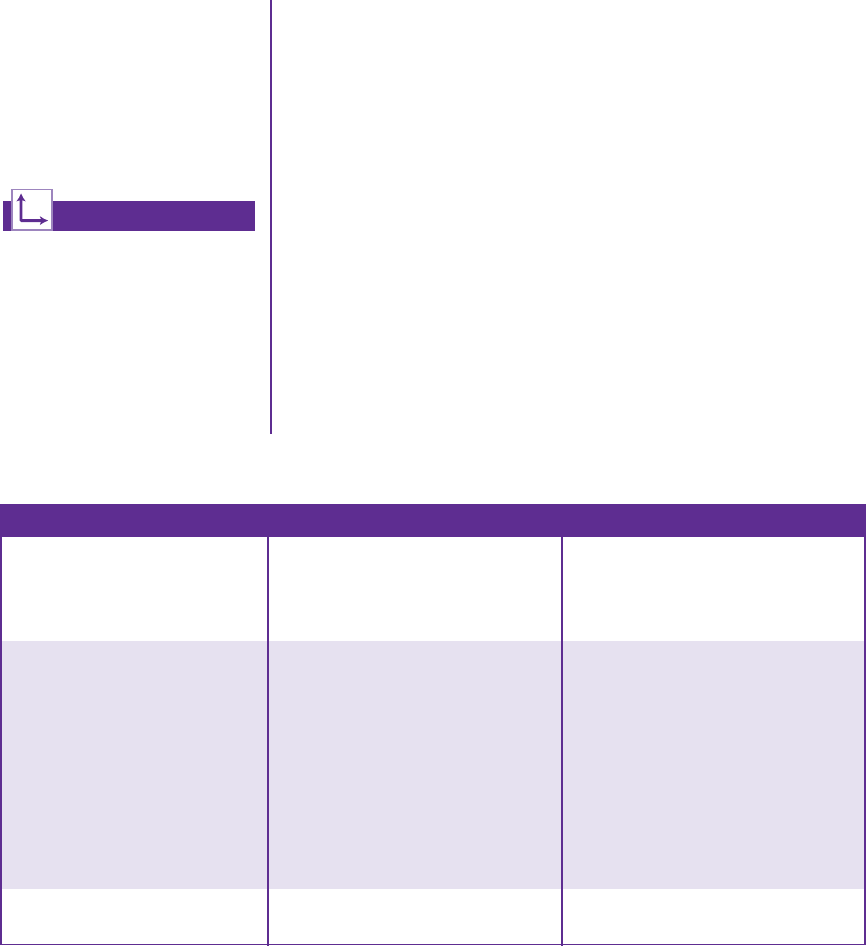
6-6 HELP & SUPPORT COMPAQ.COM/CONSUMERSUPPORT MY PRESARIO—GETTING STARTED
Before contacting a Compaq Support Specialist, keep in mind
that the information needed to correct the problem may be at your
fingertips. Try pressing the Help G button on the keyboard. This
button accesses important help and support information and
tools.
Information in this section is divided into three areas: Symptom,
Problem, and Solution.
The Symptom line describes the symptom or warning message
for the type of problem you are having. The Problem column
identifies one or more reasons why the symptom may have
occurred. The Solution column describes what you should do to
try to solve the problem.
Note: Some of the symptoms listed for certain troubleshooting problems will
not apply to your computer. For problems relating specifically to the monitor or
printer, refer to the documentation that came with the equipment.
Audio
Troubleshooting
Reference additional help
within the Compaq Help &
Support Center and Compaq
Help & Support Web site.
See also ...
For additional troubleshooting
information relating to your
printer or monitor, see the
documentation that came with
your equipment.
Symptom Problem Solution
No sound Speaker cables are not properly
connected.
Shut down your computer using the
normal shutdown procedure.
Reconnect the speakers. Refer to the
Quick Set-Up poster for instructions.
Volume is muted.
1. On the Windows desktop, click
Start then click Control Panel.
The Control Panel window is
displayed.
2. Click Sound, Speech and Audio
Devices then click Sounds and
Audio Devices.
3. Click the Mute check box to
remove the check mark from the
box.
Computer is in Stand By mode. Press the Power button to resume
from Stand By mode.