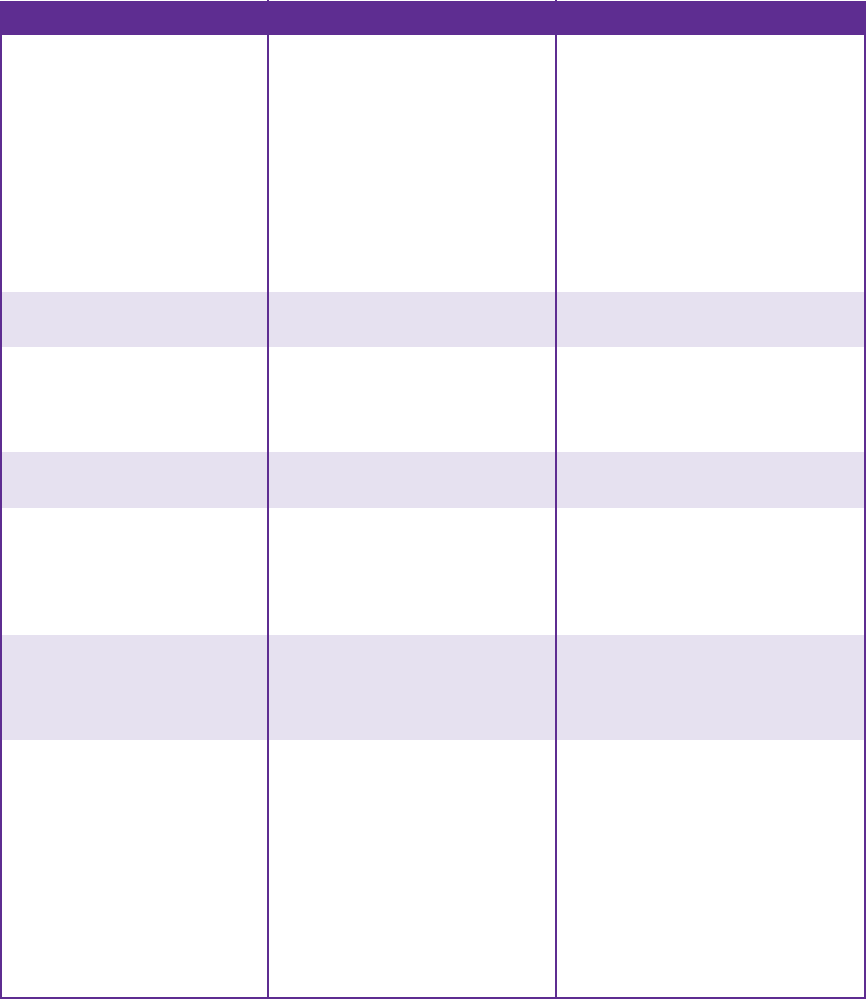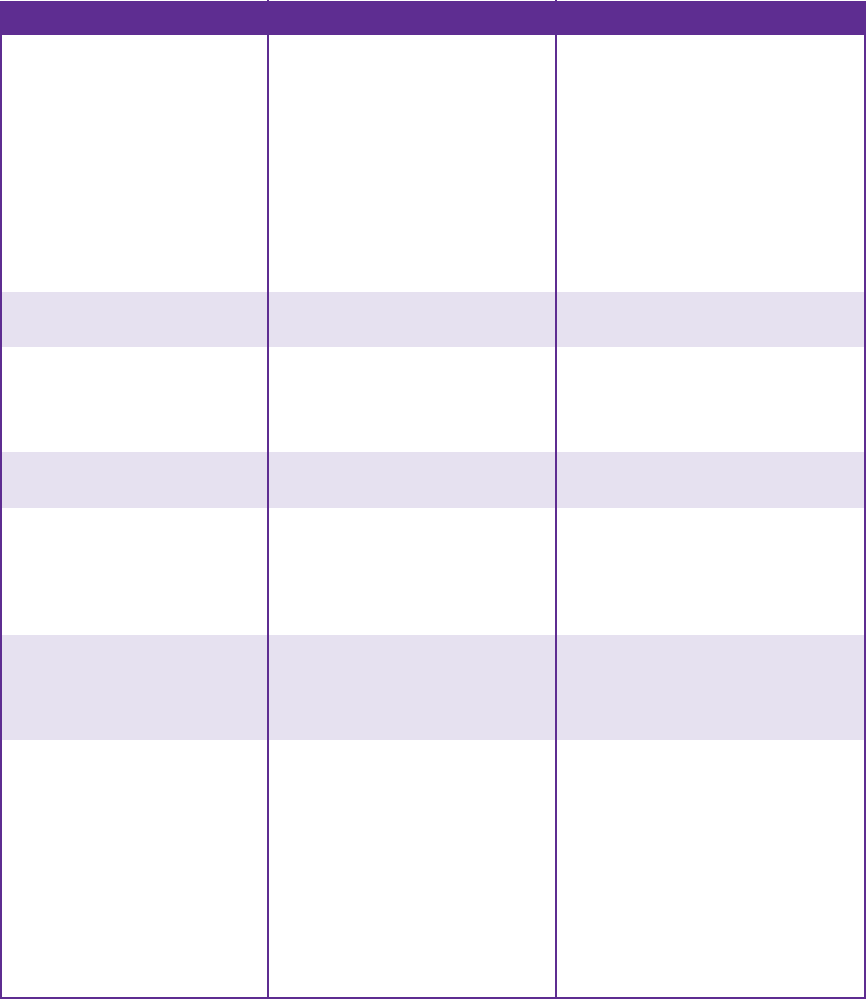
6-8 HELP & SUPPORT COMPAQ.COM/CONSUMERSUPPORT MY PRESARIO—GETTING STARTED
Disk Drive
Symptom Problem Solution
Unable to read the floppy disk. A non-formatted disk has been
inserted.
To format the disk:
1. On the Windows desktop, click
Start then click Control Panel.
The Control Panel window is
displayed.
2. Select the disk (A) drive.
3. Click File, and point to Format.
4. Select the desired options, and
click Start to begin formatting
the disk.
Floppy disk is damaged. Replace the floppy disk with a new
one.
“Invalid system disk” message
is displayed.
A floppy disk that does not contain
the system files needed to start
your computer has been inserted
in the drive.
When drive activity stops, remove the
disk and press the Spacebar.
The computer should start up.
Floppy disk error has occurred. Restart your computer by pressing
the Power button.
Disk drive light stays on. Floppy disk has been improperly
inserted.
Remove the disk and reinsert it as
follows: Insert the edge with the
sliding cover into the drive, face up,
and push the disk all the way in until
it stops.
Floppy disk drive is damaged. Press the Help G button on the
keyboard to access the Compaq
Help & Support Center or refer to your
Certificate of Warranty for details.
Disk drive cannot save
information to floppy disk.
Floppy disk is not formatted. To format the disk:
1. On the Windows desktop, click
Start then click Control Panel.
The Control Panel window is
displayed.
2. Select the disk (A) drive.
3. Click File, and point to Format.
4. Select the desired options, and
click Start to begin formatting
the disk.