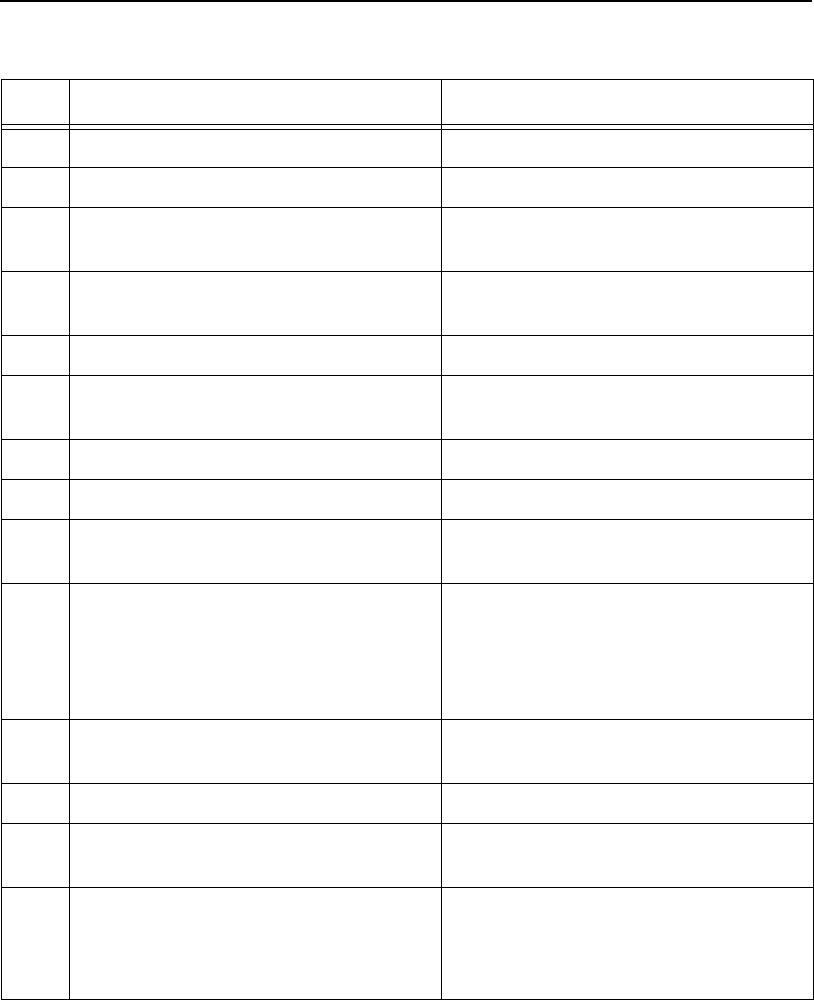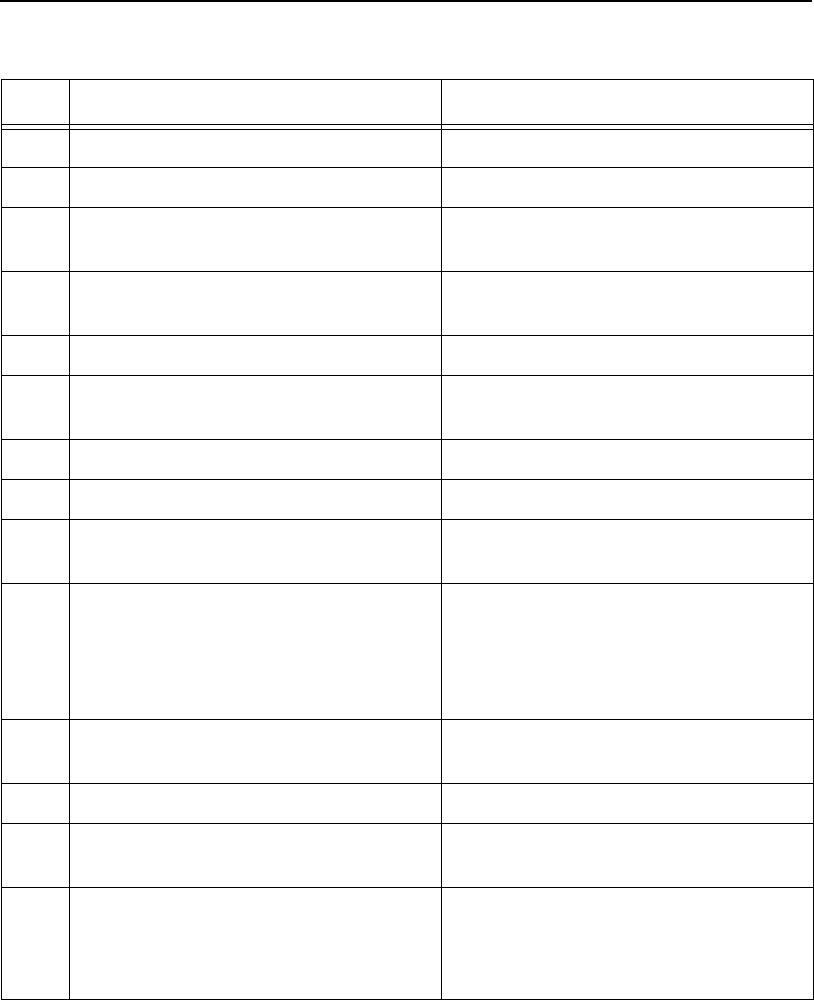
NetWare 4 Options
181
Table 13. PSERVER Setup (NetWare 4)
Step Action Result of Action
1. Log in to Novell as supervisor. Gives you supervisor rights.
2. Enter PCONSOLE. PCONSOLE’s Main Menu displays.
3. Press F4. Puts you into bindery emulation mode
and displays Main Menu.
4. Select PRINT QUEUES. List of currently defined queues comes
up.
5. Press <Insert> to add a queue. Asks for new queue’s name.
6. Type in this new name and press
<Enter>.
New queue is added to list.
7. Press <Escape>. Returns to PCONSOLE’s Main Menu.
8. Select PRINT SERVERS. A list of existing print servers displays.
9. Press <Insert> to add a new print
server.
Prompts you for the name of the print
server.
10. Type the name of the Internal Ethernet
Adapter. By default, it is M_
xxxxxx
where
xxxxxx
equals the last six digits
of the unit’s Ethernet address. (e.g.
M_000BF5)
This new server is added to the list.
11. Select this new print server and press
<Enter >.
PRINT SERVER INFORMATION menu
displays.
12. Select PRINTERS. A list of defined printers comes up.
13. Press <Insert> to add a printer to the
list.
Prompts you for the printer name, type,
and some additional fields.
14. Type in the name of one of the eight
default destinations on the unit for the
Name field (e.g. d1prn, d2prn, etc.) and
go to the Type field.
Cursor moves to this field.