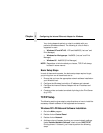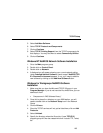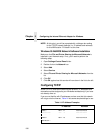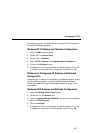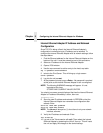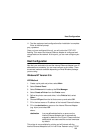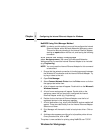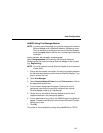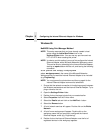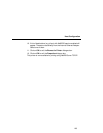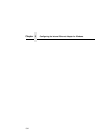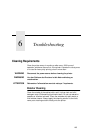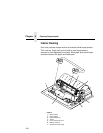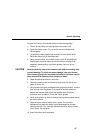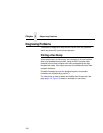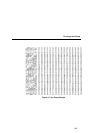Chapter 5 Configuring the Internal Ethernet Adapter for Windows
192
Windows 95
NetBIOS Using Print Manager Method
NOTE: This setup assumes that you have already created a local
printer using the Add a New Printer icon in the
Settings:Printer folder. You can use any port here such as
LPT1 or LPT2 when creating this printer.
NOTE: In order to use this method, you must first configure the Internal
Ethernet Adapter with a Microsoft Networks Workgroup name.
This can be done by teleneting to the Internal Ethernet Adapter,
starting an npsh session with the unit, and issuing the following
command:
store pserver smb workgrp
workgroupname
where
workgroupname
is the name of the Microsoft Networks
Workgroup that you want the Internal Ethernet Adapter to be included
(e.g. Engineering).
NOTE: You must power the printer down and then up again for the
Internal Ethernet Adapter command to take affect.
1. Ensure that the network connection is functioning properly between
the Windows workstations and the Internal Ethernet Adapter. Try to
ping or telnet to the unit.
2. Open the Settings:Printer folder.
3. Double click on the target printer that you created earlier.
4. Select Properties from the Printer menu.
5. Select the Details tab and click on the Add Port... button.
6. Select the Browse button.
7. A list of network services will appear. Double click on the Entire
Network.
8. A list of known workgroup will appear. Double click on the
workgroup name that you previously configured the Internal
Ethernet Adapter under (e.g. Engineering).
9. Double click on the Internal Ethernet Adapter once the list of
registered devices in this workgroup appears.