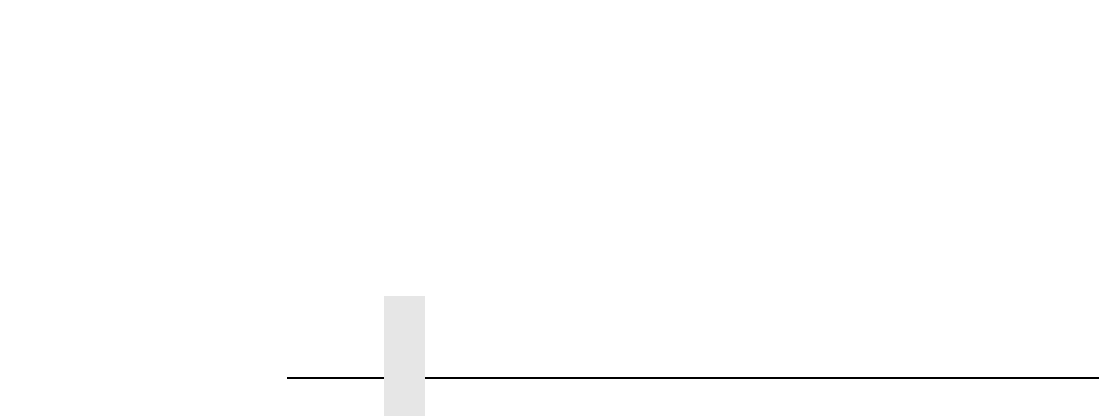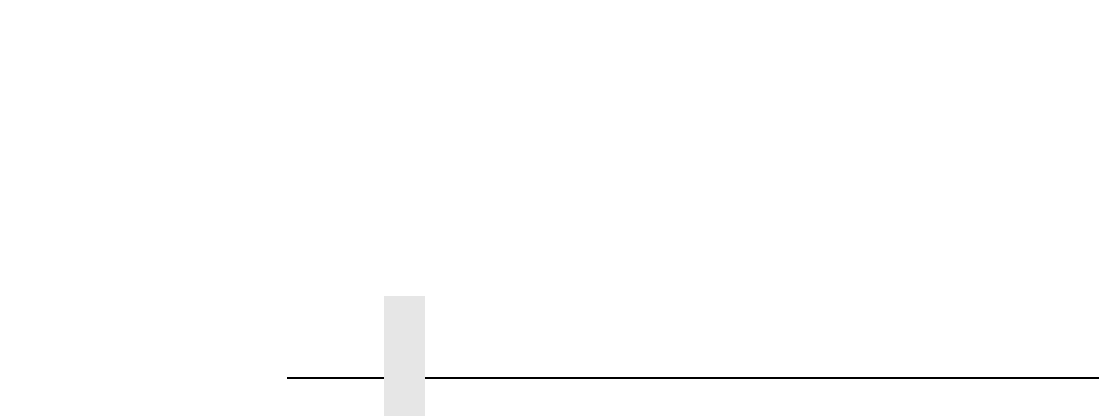
Chapter 5 Configuring the Internal Ethernet Adapter for Windows
190
NetBIOS Using Print Manager Method
NOTE: In order to use this method, you must first configure the Internal
Ethernet Adapter with a Microsoft Networks Workgroup name.
This can be done by telneting to the Internal Ethernet Adapter,
starting an npsh session with the unit, and issuing the following
command:
store pserver smb workgrp
workgroupname
where
workgroupname
is the name of the Microsoft Networks
Workgroup that you want the Internal Ethernet Adapter to be included
(e.g. Engineering).
NOTE: You must reset the Internal Ethernet Adapter for this command
to take affect.
1. Ensure that the network connection is functioning properly between
the Windows NT workstation and the Internal Ethernet Adapter. Try
to ping or telnet to the unit.
2. Open Print Manager.
3. Select Connect Network Printer from the Printer menu or click on
the appropriate toolbar item.
4. A list of network services will appear. Double click on the Microsoft
Windows Network.
5. A list of known workgroups will appear. Double click on the
workgroup name that you previously configured the Internal
Ethernet Adapter under (e.g. Engineering).
6. Double click on the Internal Ethernet Adapter once the list of
registered devices in this workgroup appears.
7. A list of destinations (e.g. d1prn) with NetBIOS service enabled will
appear. These are read directly from the Internal Ethernet Adapter.
Select one of them.
8. Print Manager will then ask to install a local printer driver. Click on
OK.
9. A dialogue box appears providing a list of possible printer drivers.
Once you select one, click on OK.
The printer is now available for printing using NetBIOS over TCP/IP.
Windows for Workgroups