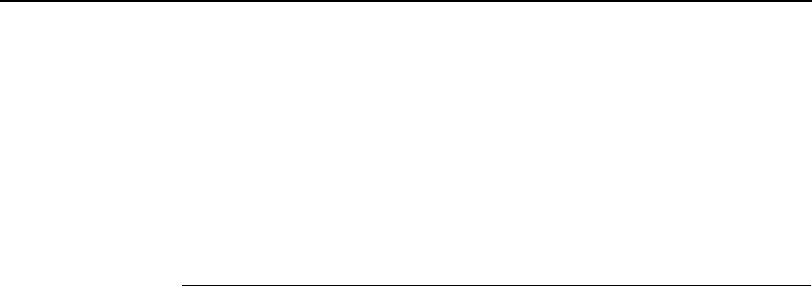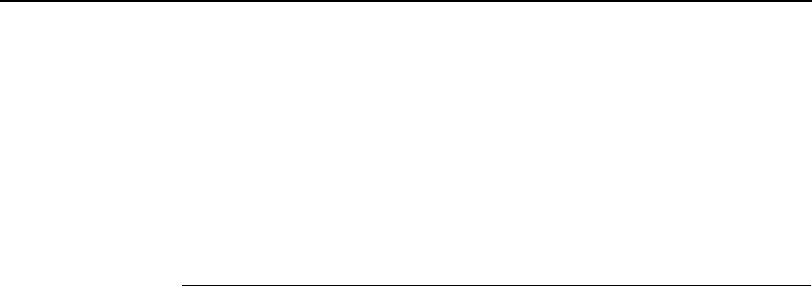
Host Configuration
189
11. Test the equipment and configuration after installation is complete.
Enter at the shell prompt:
ping
ipaddress
Once you have configured this unit, you will notice the STAT LED
flashing. This means the Internal Ethernet Adapter is configured and
recognizable on the network. At this point, you can now configure your
host.
Host Configuration
Now that your workstation(s) and the Internal Ethernet Adapter have IP
addresses and netmasks, you can now configure a print setup. There
are several methods available depending on what Windows package
you are using.
Windows NT Version 3.5x
LPR Method
1. Create a print path and printer; select Main.
2. Select Control Panel.
3. Select Printers which loads up the Print Manager.
4. Select Create a Printer from the Printer menu.
5. Define the printer name and driver; in the Print to field, select
Other....
6. Choose LPR port from the list that comes up and select OK.
7. Fill in the host name or IP address of the Internal Ethernet Address.
8. Fill in the
destination
or queue on the Internal Ethernet Adapter
(e.g. d1prn) and select OK.
where:
destination
Is a pre-defined destination or queue on the
Internal Ethernet Adapter that is automatically
mapped by default to the I/O port. Please note that
destinations are case sensitive and are lowercase
by default.
This printer is now available for printing and will interact with the
Internal Ethernet Adapter’s built in Line Printer Daemon using TCP/IP.