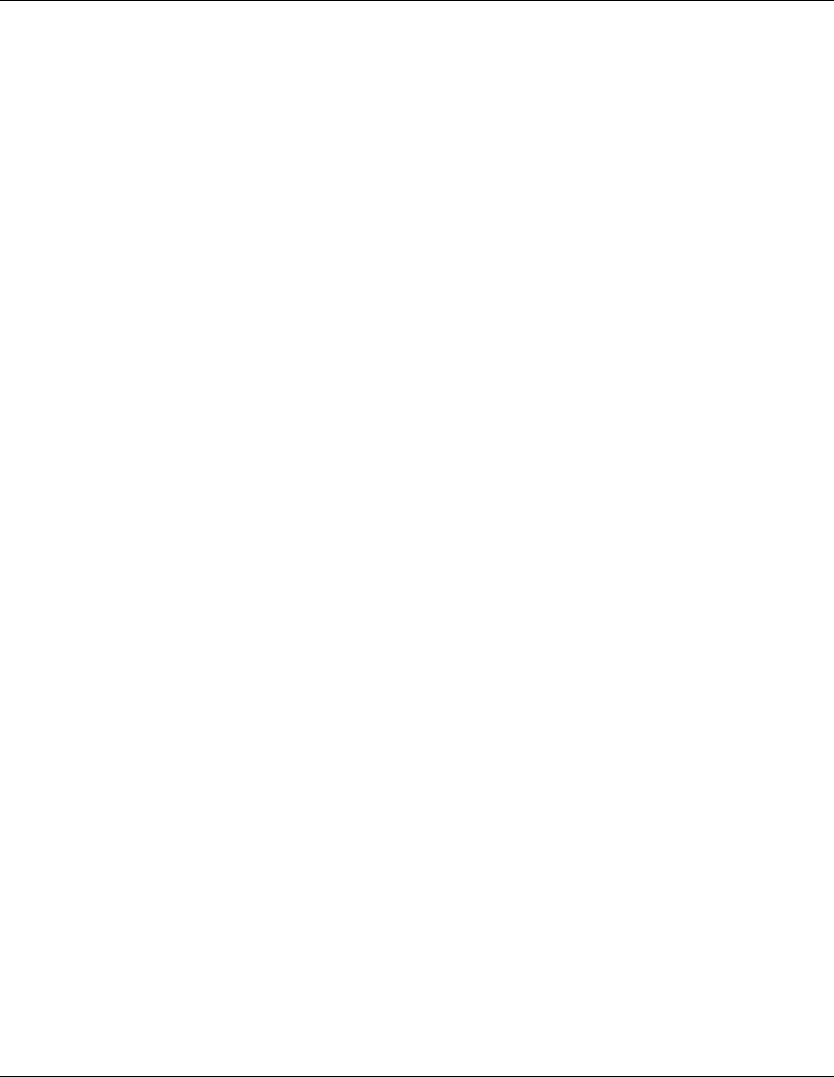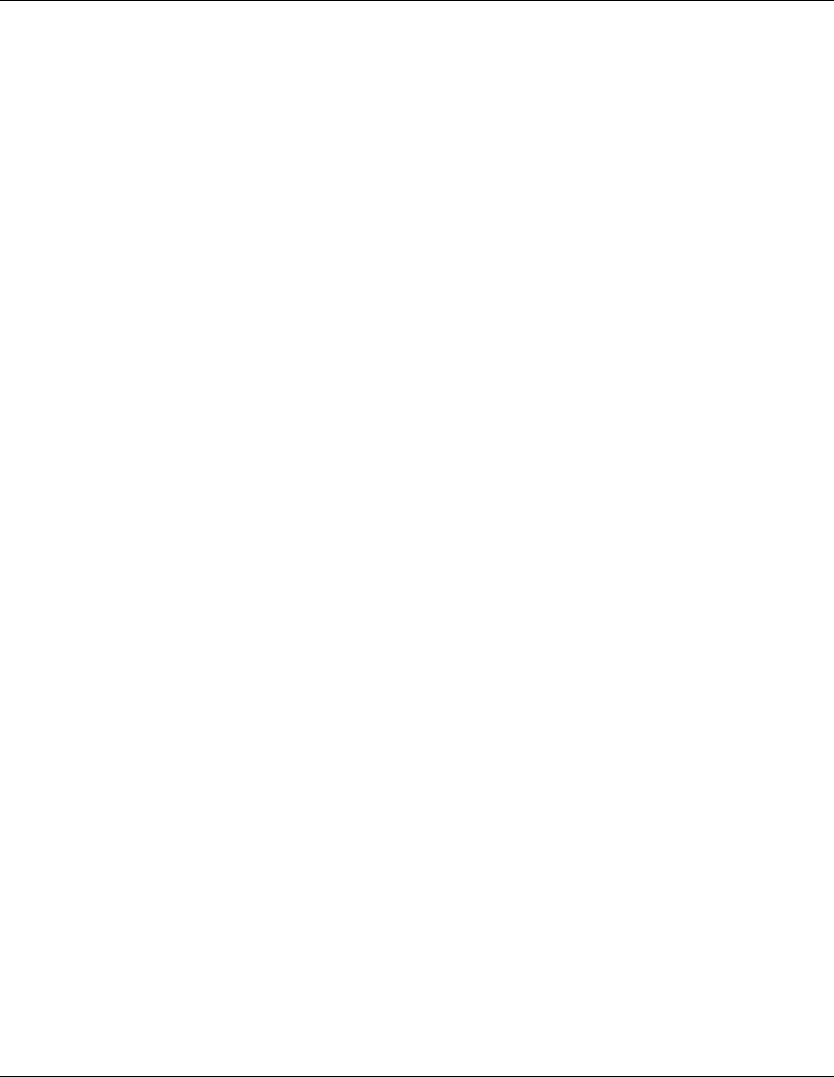
Visual Manager User Interface
StorageWorks by Compaq Network Storage Router M2402 User Guide 4-3
COMPAQ CONFIDENTIAL
Writer: Kim L. Miller File Name: e-ch4 Visual Manager User Interface.doc
Codename: Part Number: 269782-001 Last Saved On: 2/22/02 4:14 PM
2. Apply power to the connected SCSI and/or Fibre Channel devices.
3. After all of the devices have completed their power up routines, apply power to
the router.
4. Apply power to the host computer.
5. Enter the router IP address in the address field of the Web browser of the host
computer.
NOTE: To access VM, the router must be assigned a valid IP address. The factory
default setting for the IP address allows access on a local area network only. If the factory
default for the IP address is already used by another device on the local network, the IP
address must be changed.
The factory default for the IP address is http://1.1.1.1/
NOTE: If the IP address of the router is not known or needs to be changed, connect to
the router using a serial connection. The current router IP address is displayed and can be
changed in the serial Ethernet Configuration Menu.
6. In the Visual Manager home page, router status information is displayed. The
home page is accessible to anyone who knows the router IP address.
To access any other menus and screens, the user must enter the authorized user
name and password.
The default user name is
root and the default password is password. This
information is required only once per session.
NOTE: Compaq recommends changing the user name and password from the defaults.
NOTE: Username and password are not case sensitive.
7. After entering the user name and password, full access is gained to the VM
menus.
NOTE: To end the current session of VM, it is necessary to close the browser window.
Navigating the browser to another URL does not end the current session.