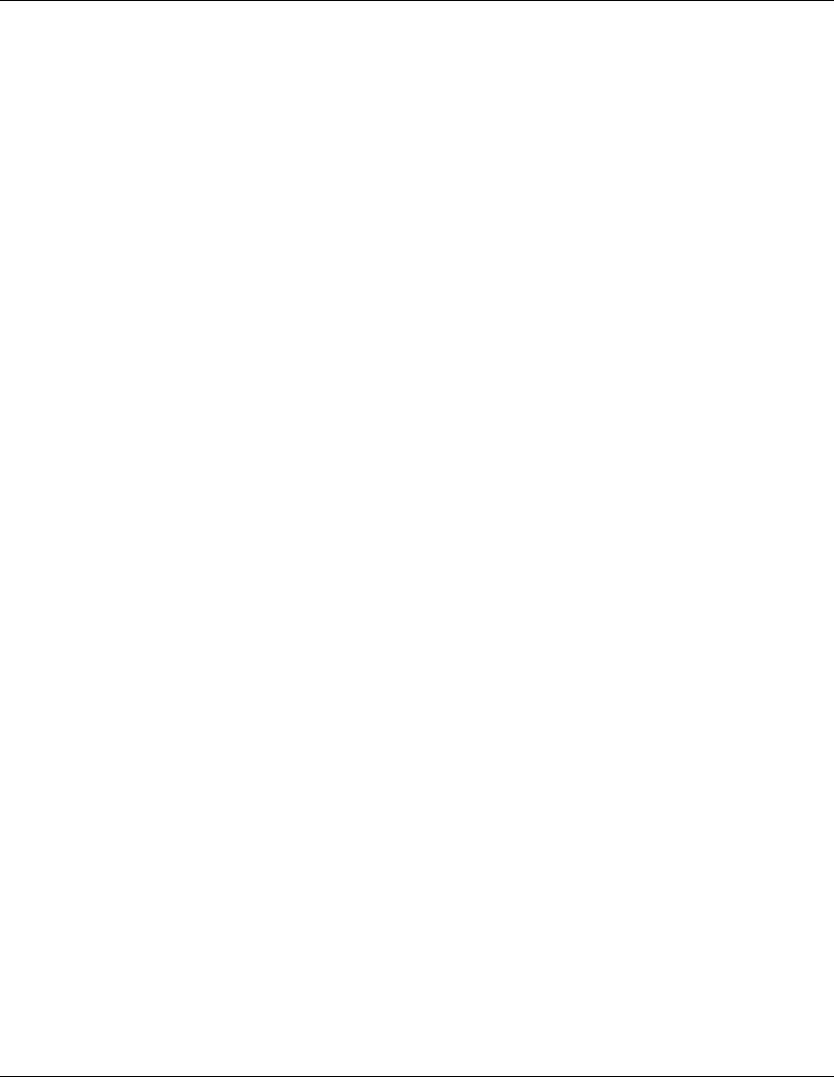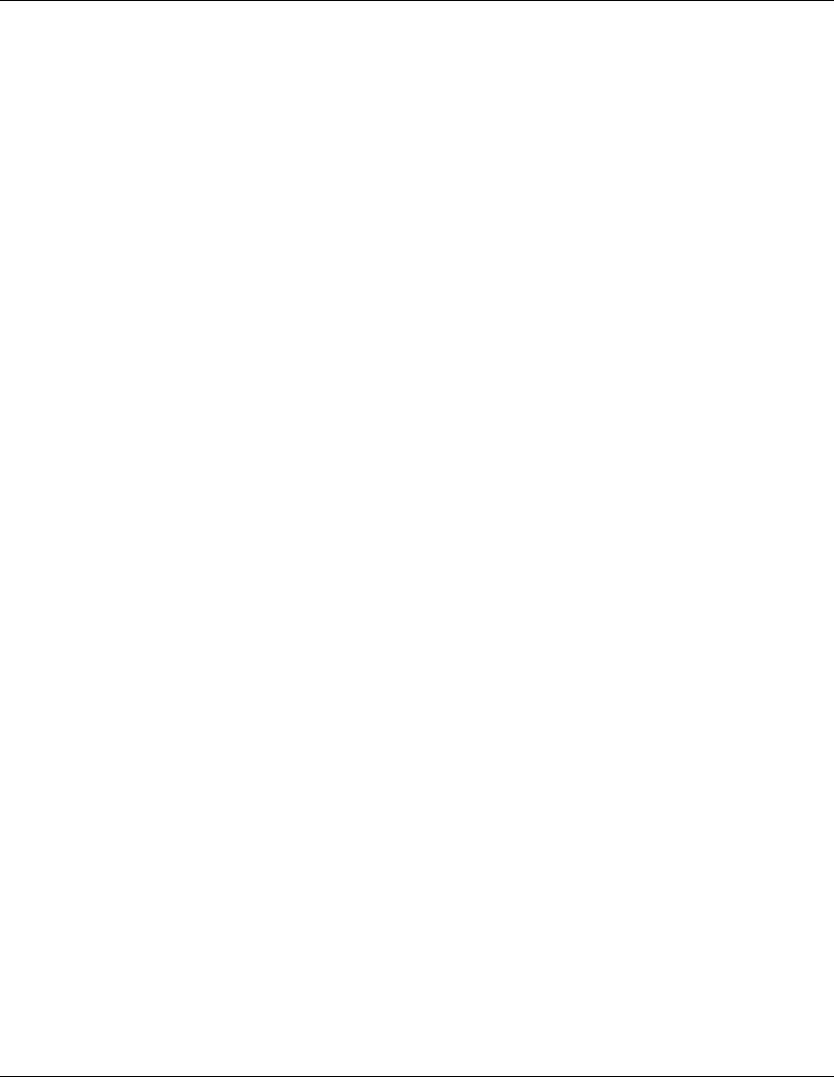
Visual Manager User Interface
4-54 StorageWorks by Compaq Network Storage Router M2402 User Guide
COMPAQ CONFIDENTIAL
Writer: Kim L. Miller File Name: e-ch4 Visual Manager User Interface.doc
Codename: Part Number: 269782-001 Last Saved On: 2/22/02 4:14 PM
NOTE: Internet access is required to verify the signature for the Compaq FTP applet and to
download the JAVA applet plug-in for your browser.
To open an FTP session:
1. Enter the User Name, Password, and the IP address of the router.
2. Click Connect.
3. Select the local file to upload or download. If necessary, click Browse to scroll
through a file list.
The following file types can be uploaded to the router:
• Configuration (.cfg)
• Firmware (.dlx)
The following file types can be downloaded from the router:
• Configuration (.cfg)
• Traces for the current boot cycle (curtrace.txt)
• Traces from the previous boot cycle (prvtrace.txt)
4. Click Binary Transfer mode.
5. To download a file, click Get.
6. To upload a file, click Put.
NOTE: If a valid firmware or configuration file is uploaded to the router, an automatic reboot
will occur once the file has been received. The router cannot be accessed from the Visual
Manager UI during the time that the reboot is in process, which is approximately 30 seconds.