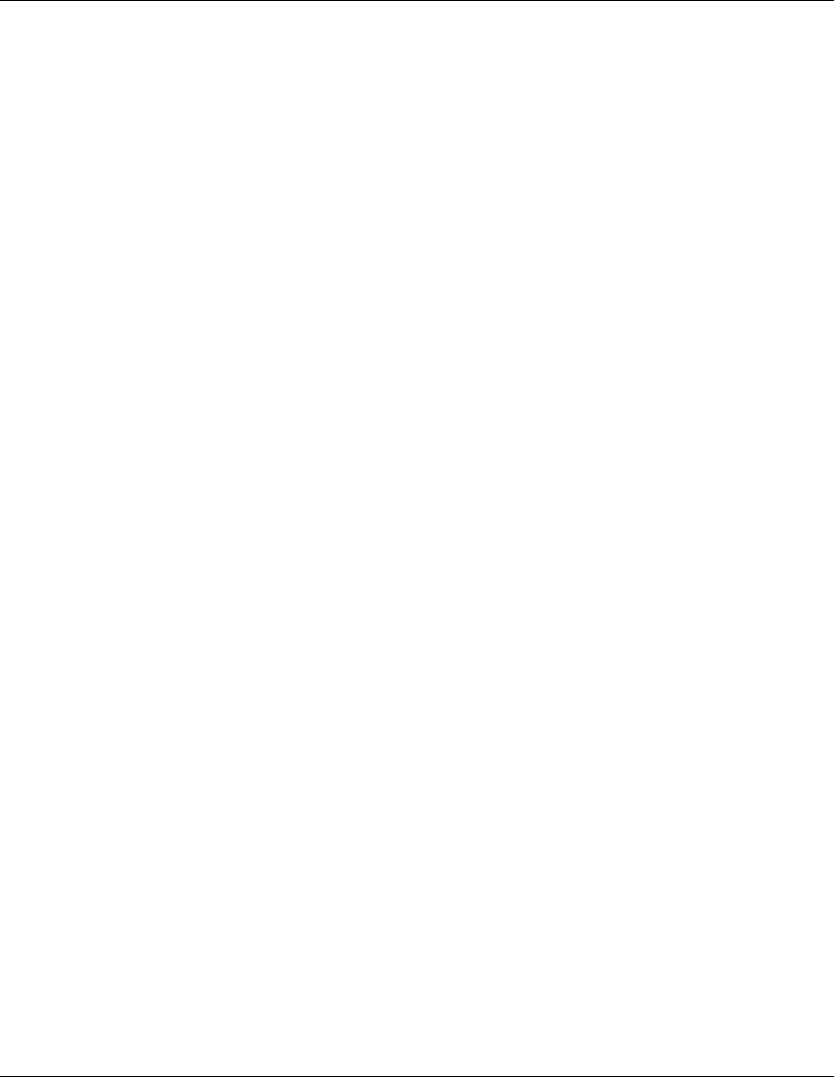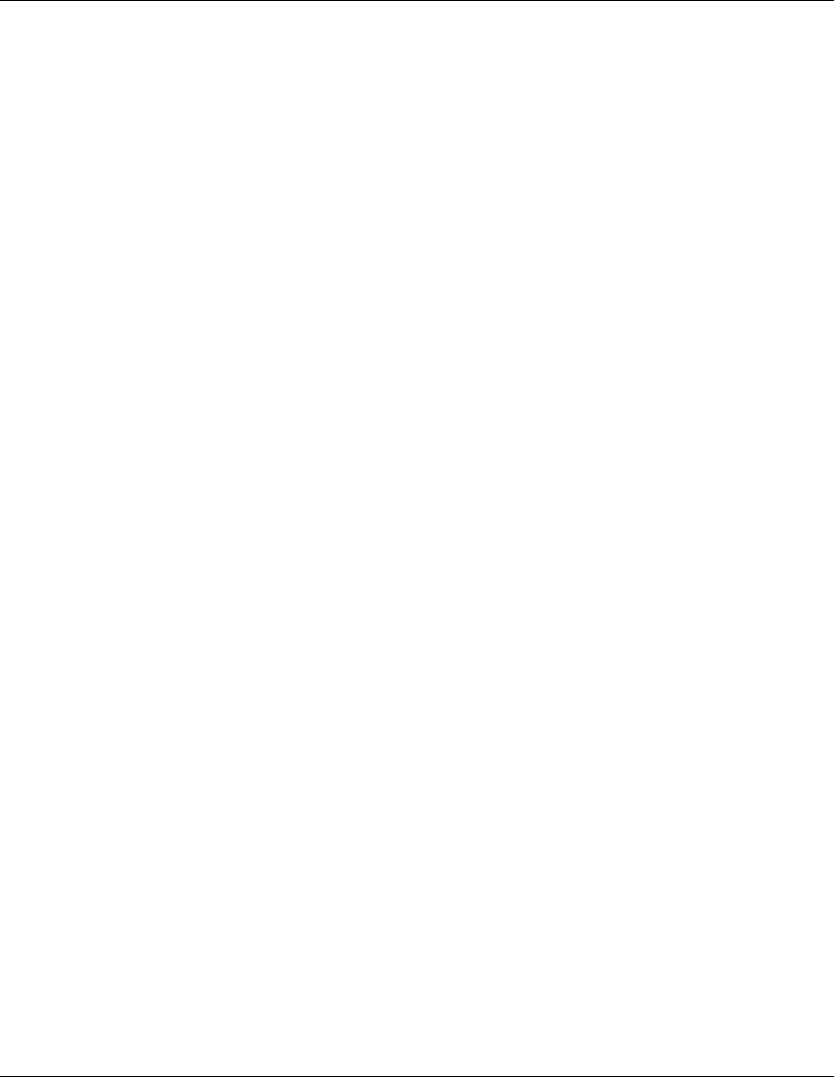
Visual Manager User Interface
4-44 StorageWorks by Compaq Network Storage Router M2402 User Guide
COMPAQ CONFIDENTIAL
Writer: Kim L. Miller File Name: e-ch4 Visual Manager User Interface.doc
Codename: Part Number: 269782-001 Last Saved On: 2/22/02 4:14 PM
NOTE: Map settings are saved to memory when any of the buttons within the page are
selected.
Fibre Channel Map settings:
• Clear Map—clears all entries from the current map.
• Remove Gaps—removes any incremental gaps in the sequence of LUN listed in
the table.
When the system removes gaps from the table, the LUN are renumbered in
sequential order, starting with LUN 0.
NOTE: Some operating systems require gaps be removed in the mapping table in order
to detect all devices.
• Fill Map—fills in the current map.
To use the Fill Map option, expand the Fill Map Priority drop-down box, select
the fill option, and then click Fill Map.
When the map is filled, the display will show the current devices.
• Delete—deletes map entries.
To delete map entries, expand the Delete Map Item LUN drop-down box, select
the LUN, and then click Delete.
To delete a range of LUNs, select the beginning LUN to delete from the ‘from’
drop-down box and select the last LUN to delete from the ‘to’ drop-down box.
• Discovered Device Entry—adds a discovered device to the map.
To add a discovered device to the map, use the drop-down boxes to enter the
settings, and then click Create Entry in the Discovered Device Entry section of
the screen.
• Manual Device Entry—create a map entry for a device that is not yet
discovered or installed.
To add a new device to the map, use the drop-down boxes to enter the settings,
and then click Create Entry in the Manual Device Entry section of the screen.