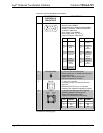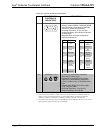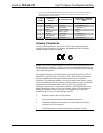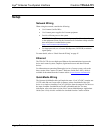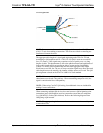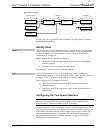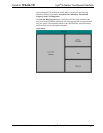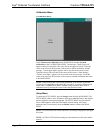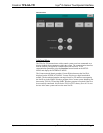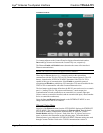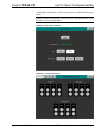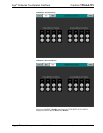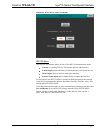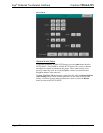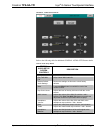Isys
®
G-Series Touchpanel Interface Crestron TPS-GA-TPI
16 • Isys
®
G-Series Touchpanel Interface: TPS-GA-TPI Operations Guide – DOC. 6501
Calibration Menu
CALIBRATION MENU
Touch Touchscreen Calibration on the MAIN MENU and then Perform
Calibration on the CALIBRATION MENU. The message “Touch Upper Left”
appears centered on the panel with a cross hair in the upper left corner. Touch the
center of the cross hair in the corner of the screen to initiate calibration. Another
message, “Touch Upper Right”, appears with a cross hair in the correct corner.
Touch the center of the cross hair in the corner of the screen. A final message,
“Touch Lower Right”, appears with a cross hair in the correct corner. Touch the
center of the cross hair in the corner of the screen to conclude calibration and return
to the MAIN MENU.
NOTE: When touching the screen during calibration, be as accurate as possible.
Use the tip of a capped pen or the eraser end of a pencil. To cancel calibration and
return to the CALIBRATION MENU without saving calibration data, create a
calibration error by touching the screen in the same spot three times.
Setup Menu
To obtain the SETUP MENU, press the Setup button from the MAIN MENU. The
SETUP MENU offers a series of buttons, which open additional menus and displays,
and are detailed in subsequent paragraphs. The SETUP MENU also provides the
Power LED brightness control and the standby timeout setting. After setup
parameters have been selected, select the Return button to return to the MAIN
MENU.
NOTE: For convenience, the current CRESNET ID setting is displayed in the upper
left corner.
NOTE: All TPS-GA-TPI interface settings are automatically saved in non-volatile
memory.