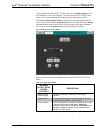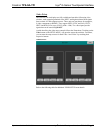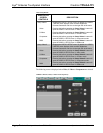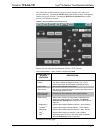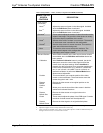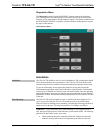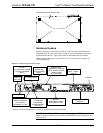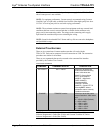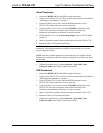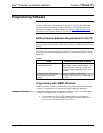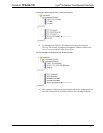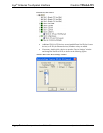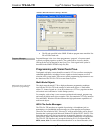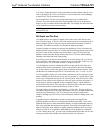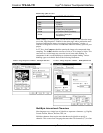Isys
®
G-Series Touchpanel Interface Crestron TPS-GA-TPI
32 • Isys
®
G-Series Touchpanel Interface: TPS-GA-TPI Operations Guide – DOC. 6501
NOTE: Crestron recommends an independent power supply for the TPS-GA-TPI
when Cresnet power is not available.
NOTE: For optimum performance, Crestron strongly recommends using Crestron
Certified CresCAT-QM cable, available from Crestron. Other high-quality/low skew
CAT5e/CAT6 wiring may also be used with varying performance.
NOTE: The maximum continuous current from equipment under any external load
conditions shall not exceed a current limit that is suitable for the minimum wire
gauge used in interconnecting cables. The ratings on the connecting unit's supply
input should be considered to prevent overloading the wiring.
NOTE: Sound in downloaded WAV format and key click are sent to the headphone
and QuickMedia output.
External Touchscreen
There are six external non-Crestron touchscreens that will work with the
TPS-GA-TPI. Each can be connected via serial connection or USB. The connection
procedures are similar for all of them.
There are two commands that must be executed at the command line interface
provided by the Toolbox Text Console.
Text Console Commands
COMMAND COMMAND SYNTAX DESCRIPTION
EXTTOUCH EXTT <value>
Allows you to specify the
external touchscreen being
used. Valid values are:
SMART = Smart Series
ELO = ELO Graphics
MICROT = Microtouch
DISPLAYMATE =
Displaymate/SC3
WACOM = Wacom
SMART2 = Smart DTT770
Entering EXTT without
parameter returns currently
installed touchscreen.
TPIMODE TPIMODE <mode>
Allows you to set the output
screen resolution. Valid values
are:
0 = 1024H x 768V (Default)
1 = 800H x 600V
2 = 1280H x 768V
3 = 1152H x 864V
4 = 1280H x 1024V
5 = 1366H x 768V
NOTE: Be sure to download and read Crestron Serial Mouse Control Driver
Software Programmer’s Guide (Doc 5916A) and Crestron Touch the PC Driver
Software Programmer’s Guide (Doc 5961B).