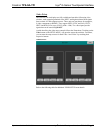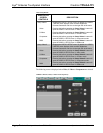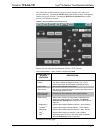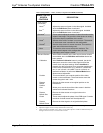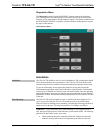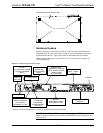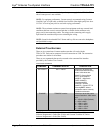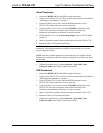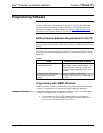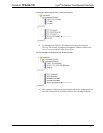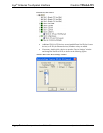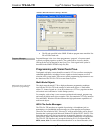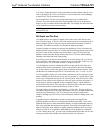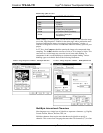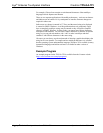Crestron TPS-GA-TPI Isys
®
G-Series Touchpanel Interface
Operations Guide – DOC. 6501 Isys
®
G-Series Touchpanel Interface: TPS-GA-TPI • 33
Serial Connection
1. Connect the RGBHV OUT to the RGB in on the touchscreen.
2. Connect to the TPS-GA-TPI via USB or TCP/IP communication as described in
“Establishing Communication” on page 41.
3. Using the Toolbox Text Console, enter the EXTT command to set the
TPS-GA-TPI for the touchscreen you have connected.
4. Using the Toolbox Text Console, enter the TPIMODE command to set the
TPS-GA-TPI to the native resolution of the touchscreen. Refer to the
touchscreen documentation to determine its native resolution.
5. Confirm that RS-232 is set to External Touch Input. Refer to “RS-232 Menu”
on page 21.
6. Attach a serial cable assembly between the touchscreen and the TPS-GA-TPI.
7. Reboot the TPS-GA-TPI and the touchscreen.
CAUTION: Make sure the USB mouse is not attached when you calibrate the
touchscreen. Calibrating the touchscreen with the mouse attached may cause the
system to become unstable.
NOTE: Some non-Crestron touchscreens require that the “pen” supplied with the
touchscreen be used during calibration. Simply touching the screen with your finger
will not work.
8. Calibrate the touchscreen by selecting Functions | Setup Mode | Enter
Calibration Mode in the Toolbox System Info window.
USB Connection
1. Connect the RGBHV OUT to the RGB in on the touchscreen.
2. Connect to the TPS-GA-TPI via serial or TCP/IP communication as described in
“Establishing Communication” on page 41.
3. Using the Toolbox Text Console, enter the EXTT command to set the
TPS-GA-TPI for the touchscreen you have connected.
4. Using the Toolbox Text Console, enter the TPIMODE command to set the
TPS-GA-TPI to the native resolution of the touchscreen. Refer to the
touchscreen documentation to determine it’s native resolution.
5. Attach a USB cable assembly between the touchscreen and the TPS-GA-TPI.
6. Reboot the TPS-GA-TPI and the touchscreen.
7. Calibrate the touchscreen by selecting Functions | Setup Mode | Enter
Calibration Mode in the Toolbox System Info window.