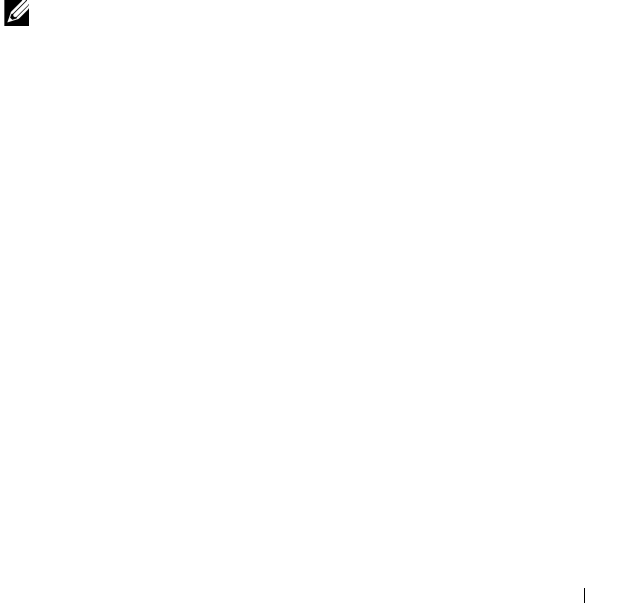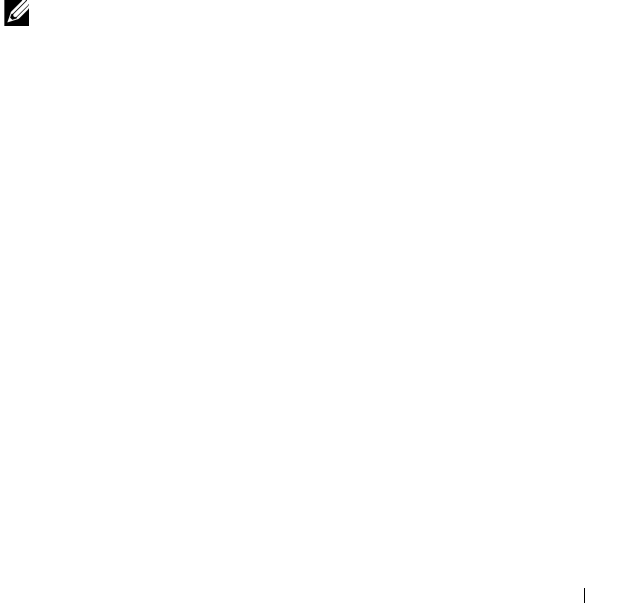
Printing 187
14
Printing
This chapter covers tips for printing, how to print certain lists of information
from your printer, and how to cancel a job.
Tips for Successful Printing
Tips on Storing Print Media
Store your print media properly. For more information, see "Storing Print
Media" on page262.
Avoiding Paper Jams
NOTE: It is recommended that you try a limited sample of any print media you are
considering using with the printer before purchasing large quantities.
By selecting appropriate print media and loading it properly, you can avoid
paper jams. See the following instructions on loading print media:
• "Loading Print Media in the Multipurpose Feeder (MPF)" on page166
• "Loading Print Media in the Priority Sheet Inserter (PSI)" on page173
• "Avoiding Jams" on page277
If you experience a jam, see "Jam" on page304 for instructions.
Sending a Job to Print
To support all of the printer features, use the printer driver. When you choose
Print from a software program, a window representing the printer driver
opens. Select the appropriate settings for the specific job you are sending to
print. Print settings selected from the driver have precedence over the default
menu settings selected from the operator panel or Tool Box.
You may need to click Preferences from the initial Print box to see all of the
available system settings you can change. If you are not familiar with a feature
in the printer driver window, open the online Help for more information.
To print a job from a typical Windows
®
application: