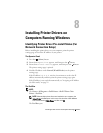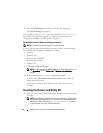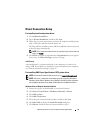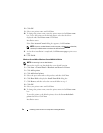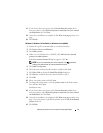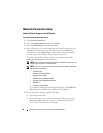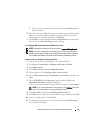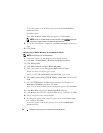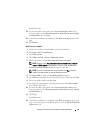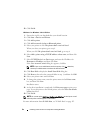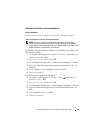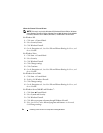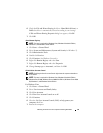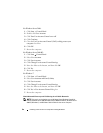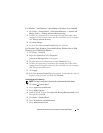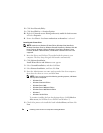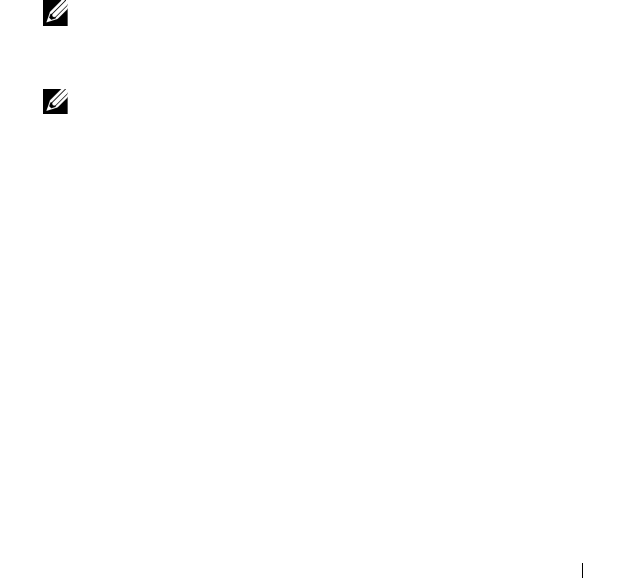
Installing Printer Drivers on Computers Running Windows 61
Installation starts.
12
If you do not share your printer, select
Do not share this printer
. If you
share your printer, select
Share this printer so that others on your network
can find and use it
. Click
Next
.
13
As the driver installation is completed, click
Print a test page
to print a test
page.
14
Click
Finish
.
Windows Server 2008 R2
1
Extract the zip file you downloaded to your desired location.
2
Click
Start
Devices and Printers
.
3
Click
Add a printer
.
4
Click
Add a network
,
wireless or Bluetooth printer
.
5
Select your printer or click
The printer that I want isn't listed
.
NOTE: When you click The printer that I want isn't listed, Find a printer by
name or TCP/IP address screen appears. Find your printer on this screen.
If the
User Account Control
dialog box appears, click
Yes
.
NOTE: If you are an administrator on the computer, click Yes; otherwise,
contact your administrator to continue the desired action.
6
Click
Have Disk
to display the
Install From Disk
dialog box.
7
Click
Browse
, then select the extracted folder in step 1, and then click
OK
.
8
Select your printer name and click
Next
.
9
To change the printer name, enter the printer name in the
Printer name
box, and then click
Next
.
10
If you do not share your printer, select
Do not share this printer
. If you
share your printer, select
Share this printer so that others on your network
can find and use it
.
11
Click
Next
.
Installation starts.
12
As the driver installation is completed, click
Print a test page
to print a test
page. To use this printer as the default printer, select the
Set as the default
printer
check box.