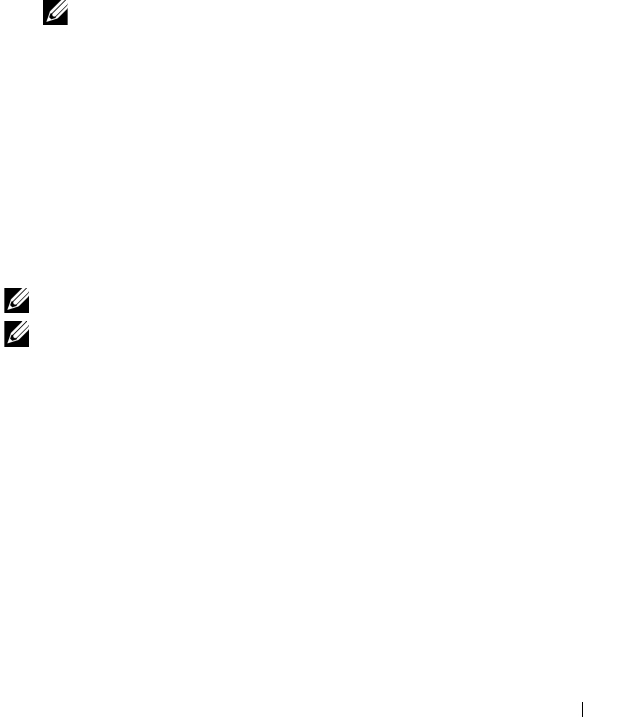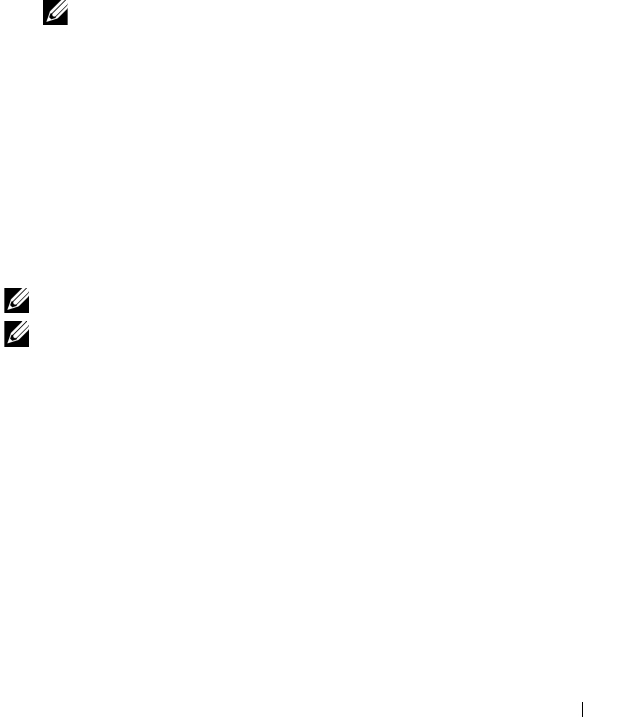
Installing Printer Drivers on Computers Running Windows 55
Direct Connection Setup
For installing host-based printer driver
1
Click
Software Installation
.
2
Select
Personal Installation
, and then click
Next
.
3
Follow the on-screen instructions to connect the computer and the printer
with a USB cable, and then turn the printer on.
The Plug and Play installation starts and the installation software proceeds
to the next page automatically.
NOTE: If the installation software does not automatically proceed to the next
page, click Install.
4
Click
Finish
to exit the wizard when the
Congratulations!
screen appears.
If necessary, click
Print Test Page
to print a test page.
USB Printing
A personal printer is a printer attached to your computer or a print server
using a USB. If your printer is attached to a network and not your computer,
see "Network Connection Setup" on page 58.
For installing XML Paper Specification (XPS) printer driver
NOTE: Download and install the XPS printer driver at support.dell.com/support
NOTE: XPS driver is supported on the following operating systems: Windows 7,
Windows 7 64-bit Edition, Windows Vista, Windows Vista 64-bit Edition, Windows
Server 2008 R2, Windows Server 2008, and Windows Server 2008 64-bit Edition.
Windows Vista or Windows Vista 64-bit Edition
1
Extract the zip file you downloaded to your desired location.
2
Click
Start
Control Panel
Hardware and Sound
Printers
.
3
Click
Add a printer
.
4
Click
Add a local printer
.
5
Select the port connected to this product, and then click
Next
.
6
Click
Have Disk
to display the
Install From Disk
dialog box.
7
Click
Browse
, and then select the extracted folder in step 1.