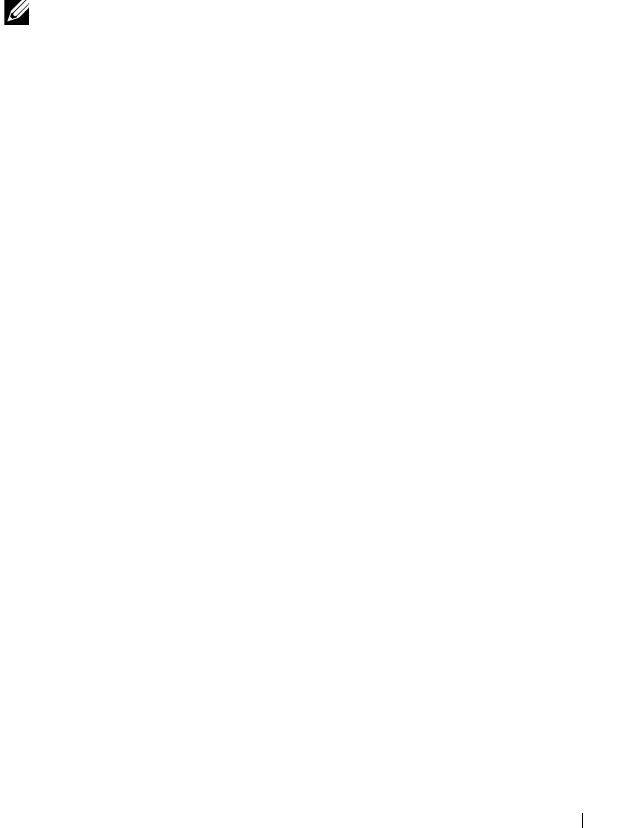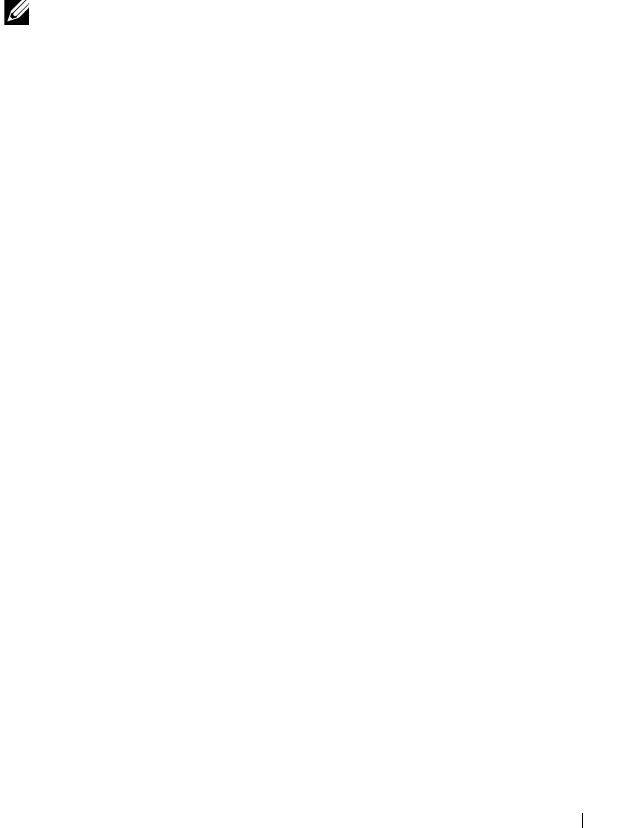
Installing Printer Drivers on Computers Running Windows 63
Network Printer Setup on a Remote Network
Before Installation
Before you start remote installation, perform the following procedures.
Allow Print Spooler to Accept Client Connections
NOTE: This step is required for Windows XP 64-bit Edition, Windows Vista,
Windows Vista 64-bit Edition, Windows Server 2003, Windows Server 2003 x64
Edition, Windows Server 2008, Windows Server 2008 64-bit Edition, Windows Server
2008 R2, Windows 7, and Windows 7 64-bit Edition.
For Windows XP 64-bit Edition, Windows Vista, Windows Server 2003, and
Windows Server 2008:
1
Click
Start
All Programs
(for Windows Vista only)
Accessories
(for
Windows Vista only)
Run
.
2
Ty p e
gpedit.msc
, and then click
OK
.
3
Click
Computer Configuration
Administrative Templates
Printers
.
4
Right-click
Allow Print Spooler to accept client connections
and select
Properties
.
5
On the
Setting
tab, select
Enabled
, and then click
OK
.
6
Restart the computer.
For Windows Server 2008 R2 and Windows 7:
1
Click
Start
All Programs
(for Windows 7 only)
Accessories
(for
Windows 7 only)
Run
.
2
Ty p e
gpedit.msc
, and then click
OK
.
3
Click
Computer Configuration
Administrative Templates
Printers
.
4
Right-click
Allow Print Spooler to accept client connections
and select
Edit
.
5
Select
Enabled
, and then click
OK
.
6
Restart the computer.