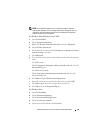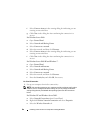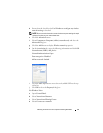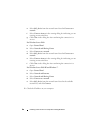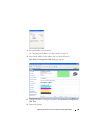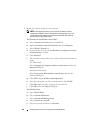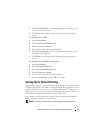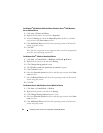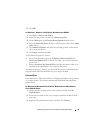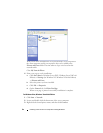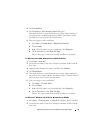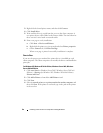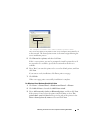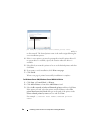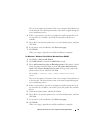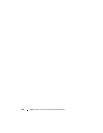Installing Printer Drivers on Computers Running Windows 93
6
Click
OK
.
For Windows 7, Windows 7 64-bit Edition, Windows Server 2008 R2
1
Click
Start
Devices and Printers
.
2
Right-click the printer icon and select
Printer properties
.
3
On the
Sharing
tab, click
Change Sharing Options
button if exists.
4
Select the
Share this printer
check box, and then type a name in the
Share
name
text box.
5
Click
Additional Drivers
and select the operating systems of all network
clients using this printer.
6
Click
Apply
, and then click
OK
.
To check that the printer is shared:
• Ensure that the printer object in the
Printers, Printers and Faxes, or
Devices and Printers
folder is shared. The share icon is shown under the
printer icon.
•Browse
Network or My Network Places
. Find the host name of the server
and look for the shared name you assigned to the printer.
Now that the printer is shared, you can install the printer on network clients
using the Point and Print method or the peer-to-peer method.
Point and Print
Point and Print is a Microsoft Windows technology that allows you to connect
to a remote printer. This feature automatically downloads and installs the
printer driver.
For Windows XP, Windows XP 64-bit Edition, Windows Server 2003, Windows
Server 2003 x64 Edition
1
On the Windows desktop of the client computer, double-click
My
Network Places
.
2
Locate the host name of the server computer, and then double-click the
host name.
3
Right-click the shared printer name, and then click
Connect
.