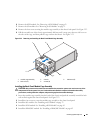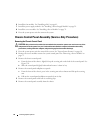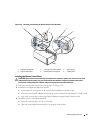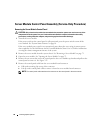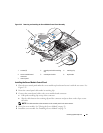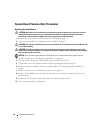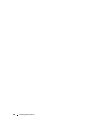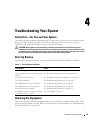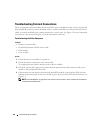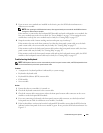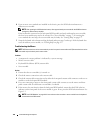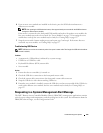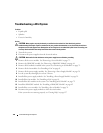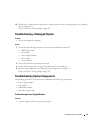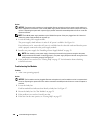Troubleshooting Your System 101
Troubleshooting Your System
Safety First—For You and Your System
To perform certain procedures in this document, you must remove the system cover and work inside
the system. While working inside the system, do not attempt to service the system except as
explained in this guide and elsewhere in your system documentation.
CAUTION: Many repairs may only be done by a certified service technician. You should only perform
troubleshooting and simple repairs as authorized in your product documentation, or as directed by the online
or telephone service and support team. Damage due to servicing that is not authorized by Dell is not covered
by your warranty. Read and follow the safety instructions that came with the product.
Start-Up Routine
Look and listen during the system's start-up routine for the indications described in Table 4-1.
Checking the Equipment
This section provides troubleshooting procedures for external devices attached to the system, such
as the monitor, keyboard, or mouse. Before you perform any of the procedures, see "Troubleshooting
External Connections" on page 102.
Table 4-1. Start-Up Routine Indications
Look/listen for: Action
An error message displayed on the monitor See "Server Module Messages" on page 34.
Alert messages from the systems management
software
See the systems management software documentation.
The monitor's power indicator
See "Troubleshooting the Video Subsystem" on page 102.
The keyboard indicators See "Troubleshooting the Keyboard" on page 103.
The USB diskette drive activity indicator See "Troubleshooting USB Devices" on page 105.
The USB optical drive activity indicator See "Troubleshooting USB Devices" on page 105.
The hard-drive activity indicator See "Troubleshooting Hard Drives" on page 113.
An unfamiliar constant scraping or grinding
sound when you access a drive
See "Getting Help" on page 127.