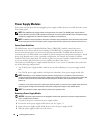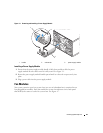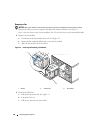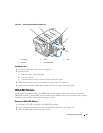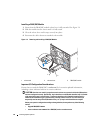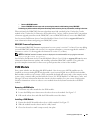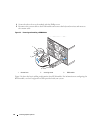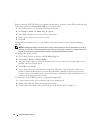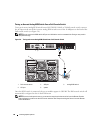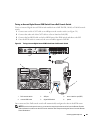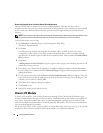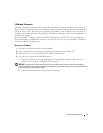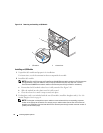66 Installing System Options
Before connecting the KVM switch to a supported analog switch, you must set the KVM switch to display
in slot order, and set the Screen Delay Time to 1 or more seconds:
1
Press <Print Screen> to launch the KVM Switch OSCAR.
2
Click
Setup > Menu
. The
Menu
dialog box appears.
3
Select
Slot
to display servers numerically by slot number.
4
Enter a screen delay time of at least 1 second.
5
Click
OK
.
Setting the Screen Delay time to 1 second allows you to soft switch to a server without launching
OSCAR.
NOTE: Soft switching allows you to switch servers using a hot key sequence. You can soft switch to a server by
pressing <Print Screen> and then typing the first few characters of its name or number. If you have a Delay Time
set and you press the key sequences before that time has elapsed, OSCAR will not display.
To configure the analog switch:
1
Press <Print Screen> to open the OSCAR
Main
dialog box.
2
Click
Setup > Devices
>
Device Modif
y.
3
Select the 10-port option to match the number of slots in your system. If the 10-port option is not
available, select the 16-port option.
4
Click
OK
to exit OSCAR.
5
Press <Print Screen> to verify that the settings have taken effect. The slot number of the server
module to which the KVM switch is now attached should be expanded to display each of the slot
locations of the server modules in the system. For instance, if the KVM switch is attached to slot 1, it
would now be displayed as 01-01 to 01-10.
To connect the Avocent KVM switch to a supported analog switch:
1
Connect the keyboard, video, and mouse cable to the analog switch.
2
Connect the other end of this cable to the custom cable.
3
Connect the custom KVM cable to the KVM port of the KVM switch (see Figure 3-7.)