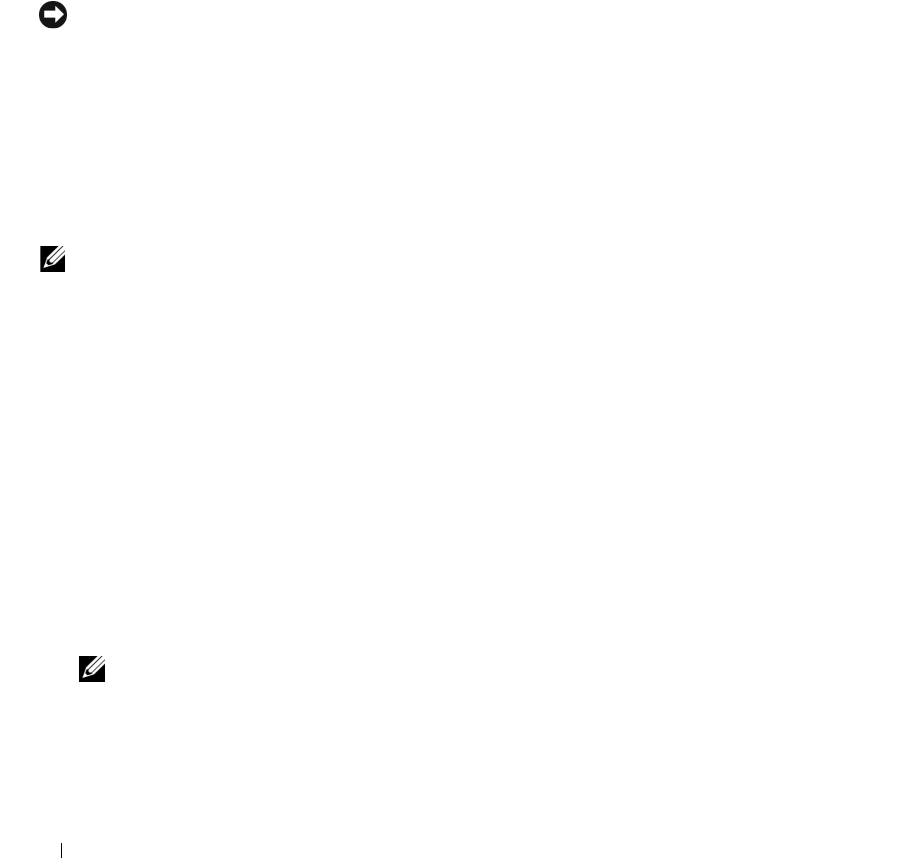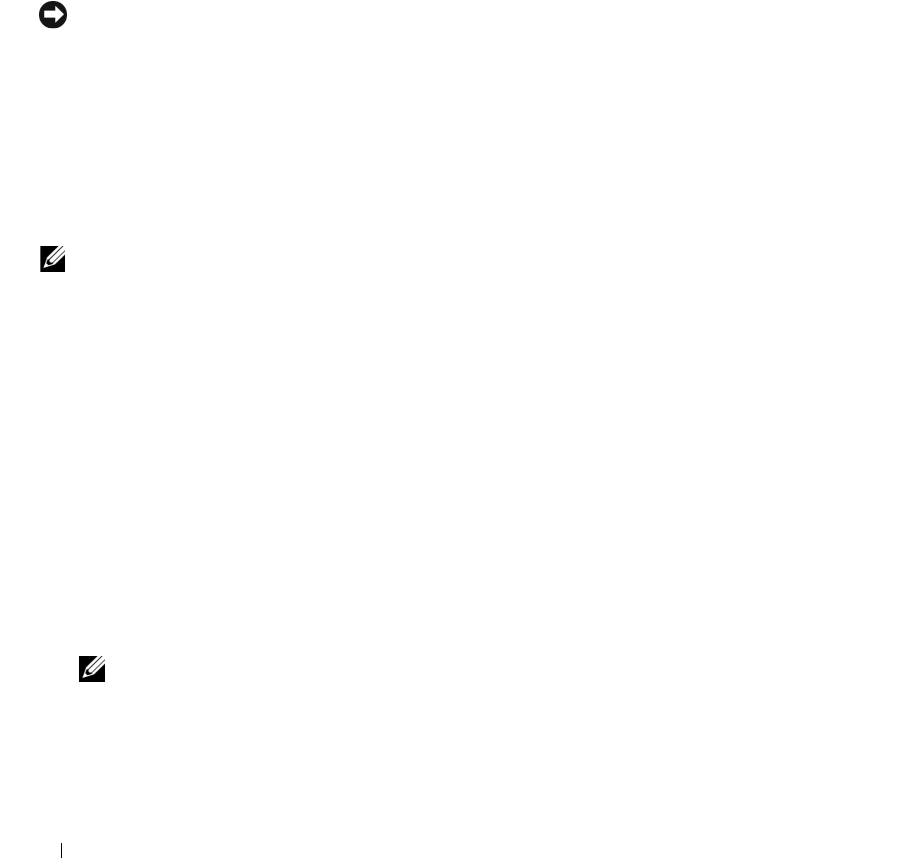
118 Running System Diagnostics
When to Use the System Diagnostics
If a major component or device in the server module does not operate properly, component failure may
be indicated. As long as the microprocessor and the server module's input/output devices (monitor,
keyboard, and diskette drive) are functioning, you can use the system diagnostics to help identify the
problem.
Running the System Diagnostics
The system diagnostics can be run from either the utility partition on your hard drive or a USB flash drive.
NOTICE: Use the system diagnostics to test only your server module. Using this program with other server
modules may cause invalid results or error messages. In addition, use only the program that came with your server
module (or an updated version of that program).
From the Utility Partition
1
As the server module boots, press <F10> during POST.
2
From the utility partition main menu under
Run System Utilities
, select
Run System Diagnostics
.
From a USB Flash Drive
NOTE: USB devices can be connected to a server module only through the front-panel custom cable.
1
Format the USB flash drive to emulate a hard drive.
See the documentation that came with your USB flash drive for instructions.
2
Configure the USB flash drive to be a bootable device.
See the documentation that came with your USB flash drive for instructions. Dell also provides a USB
memory key boot utility for download at
support.dell.com
.
3
Install DKMS DOS on the USB flash drive.
4
Create a directory for the system diagnostics on the USB flash drive.
5
Copy the system diagnostics files into the directory.
6
Ensure that you have the USB flash drive connected to the server module.
7
Enter the System Setup program and ensure that the
USB Flash Drive Emulation Type
option is set
to
Auto
and set the USB flash drive as the first device in the
Hard-Disk Drive Sequence
option.
See "Using the System Setup Program" on page 43 for instructions.
NOTE: If you power up or reboot the server module without the USB flash drive connected to the server
module, you must reset the options in the System Setup program again.
8
Ensure that you have the USB flash drive connected to the server module.
9
Reboot the server module.
If the server module fails to boot, see "Getting Help" on page 127.