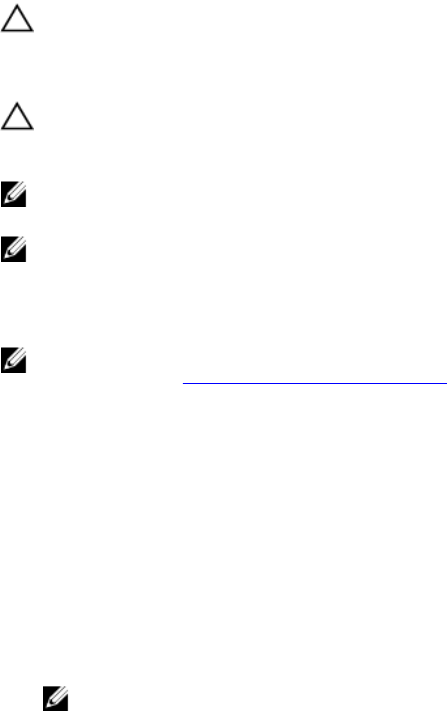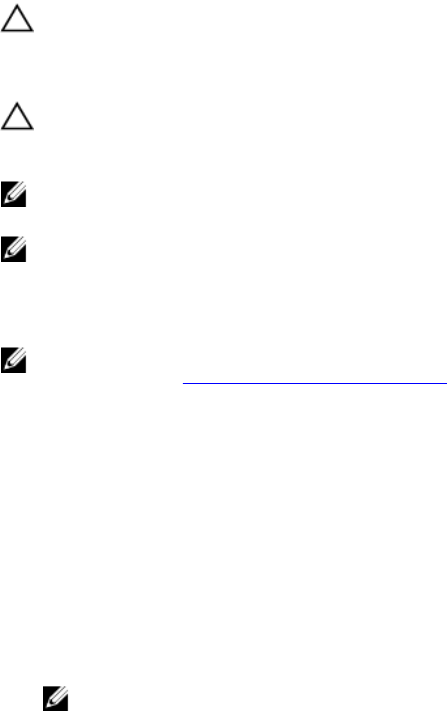
Encryption
Server Administrator is accessed over a secure HTTPS connection using secure socket layer (SSL)
technology to ensure and protect the identity of the system being managed. Java Secure Socket
Extension (JSSE) is used by supported Microsoft Windows, Red Hat Enterprise Linux, and SUSE Linux
Enterprise Server operating systems to protect the user credentials and other sensitive data that is
transmitted over the socket connection when a user accesses the Server Administrator home page.
Assigning User Privileges
To ensure critical system component security, assign user privileges to all Dell OpenManage software
users before installing Dell OpenManage software. New users can log in to Dell OpenManage software
using their operating system user privileges.
CAUTION: To protect access to your critical system components, assign a password to every user
account that can access the Dell OpenManage software. Users without an assigned password
cannot log in to Dell OpenManage software on a system running Windows Server 2003 due to
the operating system design.
CAUTION: Disable guest accounts for supported Windows operating systems to protect access to
your critical system components. Consider renaming the guest accounts so that remote scripts
cannot enable the accounts using the default guest account names.
NOTE: For instructions on assigning user privileges for each supported operating system, see your
operating system documentation.
NOTE: To add users to OpenManage software, add new users to the operating system. You do not
have to create new users from within the OpenManage software.
Adding Users To A Domain On Windows Operating Systems
NOTE: You must have Microsoft Active Directory installed on your system to perform the following
procedures. See Using the Active Directory Login for more information about using Active Directory.
1. Navigate to Control Panel → Administrative Tools → Active Directory Users and Computers.
2. In the console tree, right-click Users or right-click the container in which you want to add the new
user, and then point to New → User.
3. Type the appropriate user name information in the dialog box, and then click Next.
4. Click Next, and then click Finish.
5. Double-click the icon representing the user that you just created.
6. Click the Member of tab.
7. Click Add.
8. Select the appropriate group and click Add.
9. Click OK, and then click OK again.
NOTE: New users can log in to Dell OpenManage software with the user privileges of their
assigned group and domain.
15