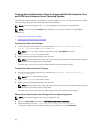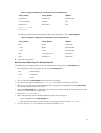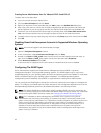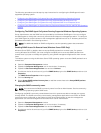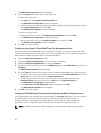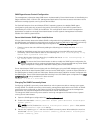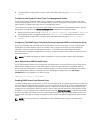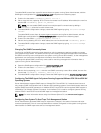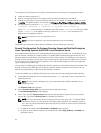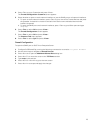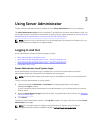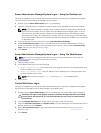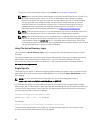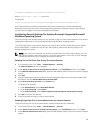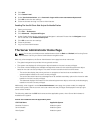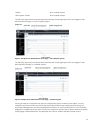To configure your ESXi system running Server Administrator to send traps to a management station:
1. Install the VMware vSphere CLI.
2. Open a command prompt on the system where the VMware vSphere CLI is installed.
3. Change to the directory where the VMware vSphere CLI is installed. The default location on Linux
is /usr/bin. The default location on Windows is C:\Program Files\VMware\VMware vSphere CLI\bin.
4. Run the following command: vicfg-snmp.pl --server <server> --username <username>
--password <password> -c <community> -t <hostname> @162/<community>
where <server> is the hostname or IP address of the ESXi system, <username> is a user on the ESXi
system, <community> is the SNMP community name and <hostname> is the hostname or IP
address of the management station.
NOTE: The extension .pl is not required on Linux.
NOTE: If you do not specify a user name and password, you are prompted.
The SNMP trap configuration takes effect immediately without restarting any services.
Firewall Configuration On Systems Running Supported Red Hat Enterprise
Linux Operating Systems And SUSE Linux Enterprise Server
If you enable firewall security while installing Red Hat Enterprise Linux/SUSE Linux, the SNMP port on all
external network interfaces is closed by default. To enable SNMP management applications such as IT
Assistant to discover and retrieve information from Server Administrator, the SNMP port on at least one
external network interface must be open. If Server Administrator detects that the SNMP port is not open
in the firewall for any external network interface, Server Administrator displays a warning message and
logs a message to the system log.
You can open the SNMP port by disabling the firewall, opening an entire external network interface in the
firewall, or opening the SNMP port for at least one external network interface in the firewall. You can
perform this action before or after Server Administrator is started.
To open the SNMP port on Red Hat Enterprise Linux using one of the previously described methods:
1. At the Red Hat Enterprise Linux command prompt, type setup and press <Enter> to start the Text
Mode Setup Utility.
NOTE: This command is available only if you have performed a default installation of the
operating system.
The Choose a Tool menu appears.
2. Select Firewall Configuration using the down arrow and press <Enter>.
The Firewall Configuration screen appears.
3. Press <Tab> to select Security Level and then press the spacebar to select the security level you
want to set. The selected Security Level is indicated by an asterisk.
NOTE: For more information about the firewall security levels, press <F1>. The default SNMP
port number is 161. If you are using the X Window System graphical user interface, pressing
<F1> may not provide information about firewall security levels on newer versions of Red Hat
Enterprise Linux.
a. To disable the firewall, select No firewall or Disabled and go to Step7.
b. To open an entire network interface or the SNMP port, select High, Medium, or Enabled and
proceed to step 4.
24