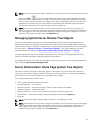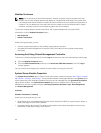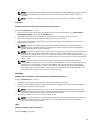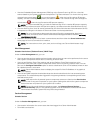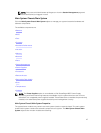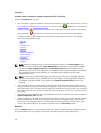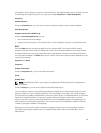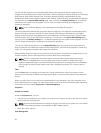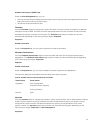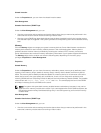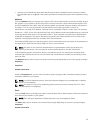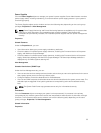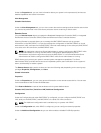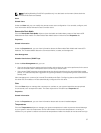On 12G and later systems, the configurable BIOS features are grouped as specific categories. The
categories include Debug Menu, System Information, Memory Settings, Processor Settings, SATA Settings,
Boot Settings, Boot Option Settings, One-Time Boot, Network Settings, Integrated Devices, Slot
Disablement, Serial Communication, System Profile Settings, System Security, and Miscellaneous Settings.
For example, on the System BIOS Settings page, when you click the Memory Settings link , the features
pertaining to the system memory appear. You can view or modify the settings by navigating to the
respective categories.
NOTE: One-Time Boot category is not supported on PowerEdge 13G systems.
The configurable BIOS features are grouped as specific categories. The categories include Debug Menu,
System Information, Memory Settings, Processor Settings, SATA Settings, Boot Settings, Boot Option
Settings, Network Settings, Integrated Devices, Slot Disablement, Serial Communication, System Profile
Settings, System Security, and Miscellaneous Settings. For example, on the System BIOS Settings page,
when you click the Memory Settings link , the features pertaining to the system memory appear. You can
view or modify the settings by navigating to the respective categories.
You can set a BIOS Setup password, on theSystem Security page. If you have set the setup password,
enter the password to enable and modify the BIOS settings. Else, the BIOS settings appear in a read-only
mode. You must restart the system after setting the password.
When pending values from the previous session exist or the inband configuration is disabled from an out-
of-band interface, Server Administrator does not allow BIOS Setup configuration.
NOTE: The NIC configuration information within the Server Administrator BIOS setup may be
inaccurate for embedded NICs. Using the BIOS setup screen to enable or disable NICs might
produce unexpected results. It is recommended that you perform all configurations for embedded
NICs through the actual System Setup screen that is available by pressing <F2> while a system is
booting.
Fans
Click the Fans object to manage your system fans. Server Administrator monitors the status of each
system fan by measuring fan RPMs. Fan probes report RPMs to the Server Administrator Instrumentation
Service.
When you select Fans from the device tree, details appear in the data area in the right-side pane of the
Server Administrator home page. The Fans object action window can have the following tabs, depending
on the user's group privileges: Properties and Alert Management.
Properties
Subtab: Fan Probes
Under the Properties tab, you can:
• View the current readings for your system's fan probes and configure minimum and maximum values
for fan probe warning threshold.
NOTE: Some fan probe fields differ according to the type of firmware your system has, such as BMC
or ESM. Some threshold values are not editable on BMC-based systems.
• Select fan control options.
Alert Management
50