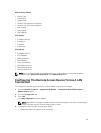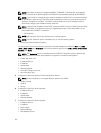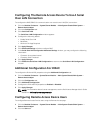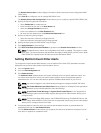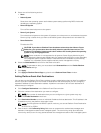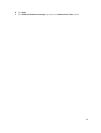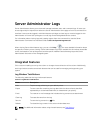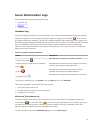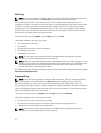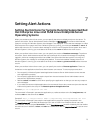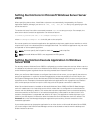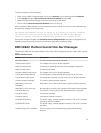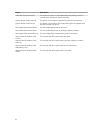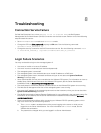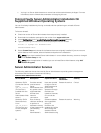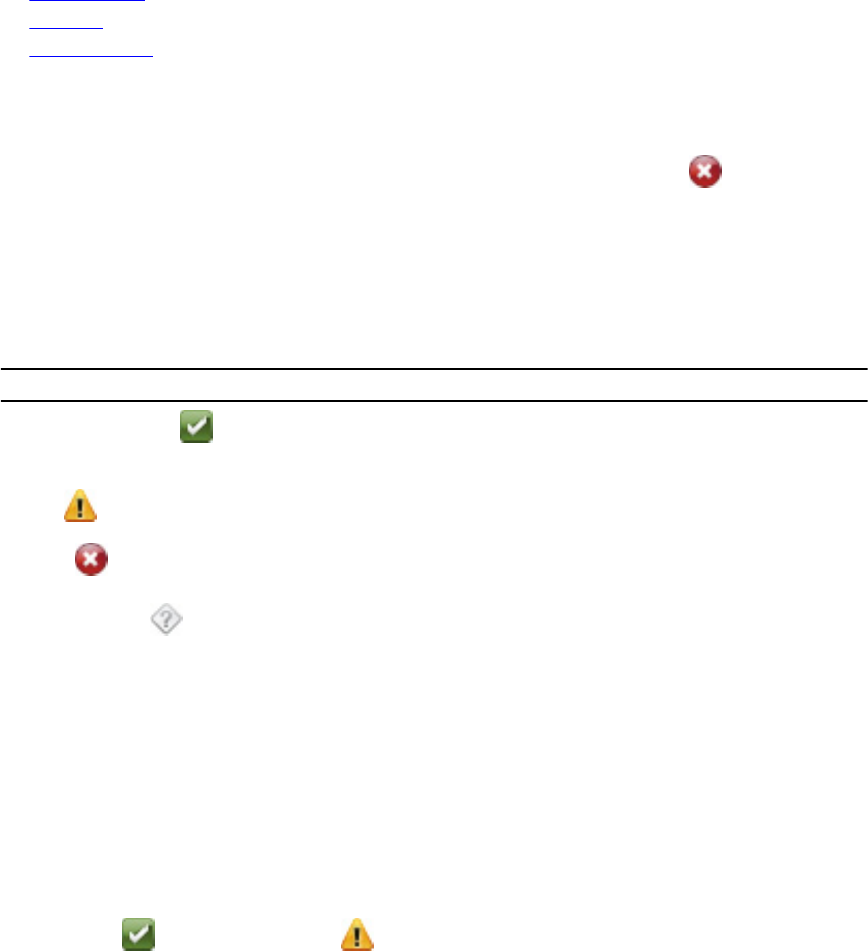
Server Administrator Logs
Server Administrator provides the following logs:
• Hardware Log
• Alert Log
• Command Log
Hardware Log
On Dell PowerEdge 11G systems, use the hardware log to look for potential problems with your system's
hardware components. The hardware log status indicator changes to critical status ( ) when the log
file reaches 100 percent capacity. There are two available hardware logs, depending on your system: the
Embedded System Management (ESM) log and the System Event Log (SEL). The ESM log and SEL are each
a set of embedded instructions that can send hardware status messages to systems management
software. Each component listed in the logs has a status indicator icon next to its name. The following
table lists the status indicators.
Table 12. Hardware Log Status Indicators
Status Description
A green check mark ( )
Indicates that a component is healthy (normal).
A yellow triangle containing an exclamation
point ( )
Indicates that a component has a warning (noncritical)
condition and requires prompt attention.
A red X ( )
Indicates that a component has a failure (critical)
condition and requires immediate attention.
A question mark ( )
Indicates that a component's health status is unknown.
To access the hardware log, click System, click the Logs tab, and click Hardware.
Information displayed in the ESM and SEL logs includes:
• The severity level of the event
• The date and time that the event was captured
• A description of the event
Maintaining The Hardware Log
The status indicator icon next to the log name on the Server Administrator homepage changes from
normal status ( ) to noncritical status ( ) when the log file reaches 80 percent capacity. Make sure
you clear the hardware log when it reaches 80 percent capacity. If the log is allowed to reach 100
percent capacity, the latest events are discarded from the log.
To clear a hardware log, on the Hardware Log page, click the Clear Log link.
71