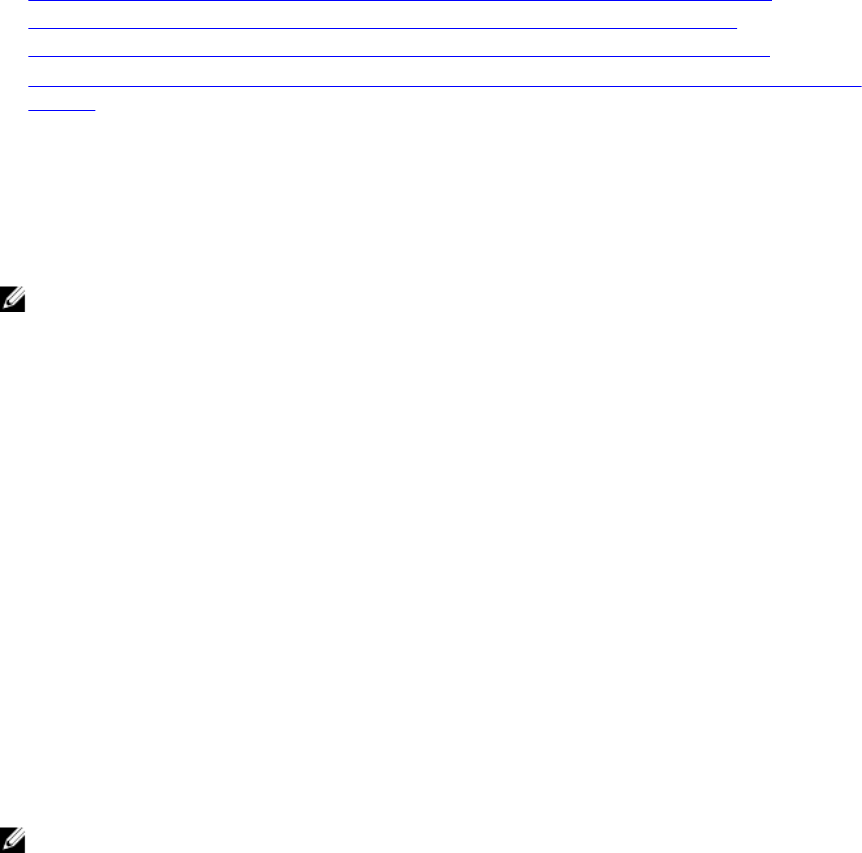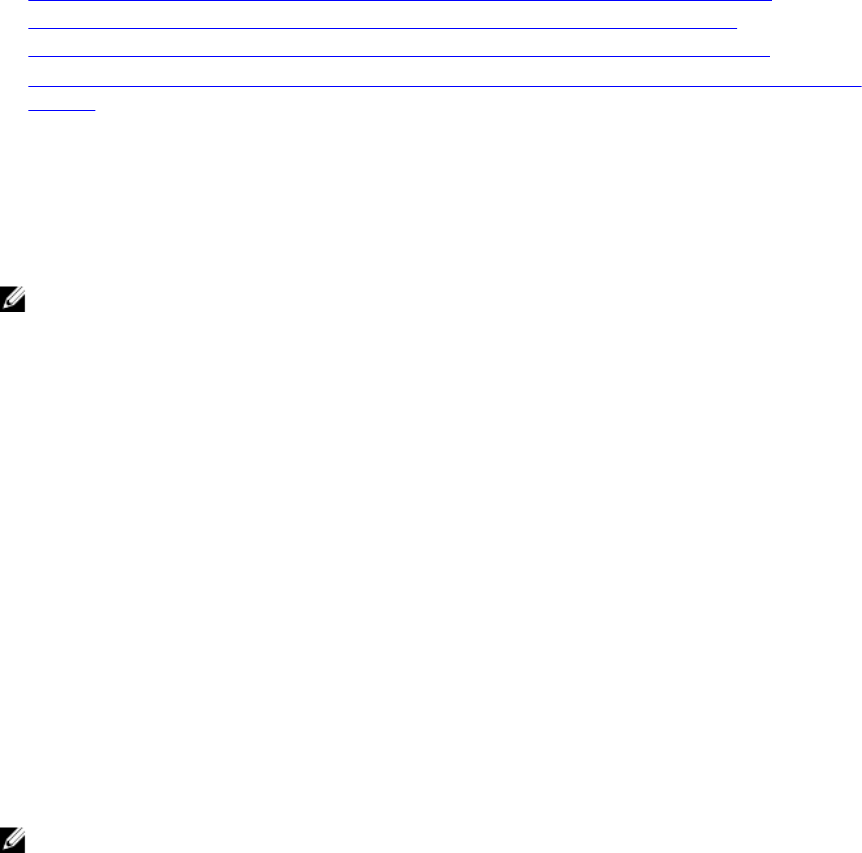
The following procedures provide step-by-step instructions for configuring the SNMP agent for each
supported operating system:
• Configuring the SNMP Agent For Systems Running Supported Windows Operating Systems
• Configuring the SNMP Agent On Systems Running Supported Red Hat Enterprise Linux
• Configuring the SNMP Agent On Systems Running Supported SUSE Linux Enterprise Server
• Configuring the SNMP Agent on Systems Running Supported VMware ESXi 5.X and ESXi 6.X Operating
Systems
Configuring The SNMP Agent On Systems Running Supported Windows Operating Systems
Server Administrator uses the SNMP services provided by the Windows SNMP agent. You can configure
the SNMP agent to change the community name and send traps to a management station. To configure
your SNMP agent for proper interaction with management applications such as IT Assistant, perform the
procedures described in the following sections.
NOTE: For additional details on SNMP configuration, see the operating system documentation.
Enabling SNMP Access On Remote Hosts (Windows Server 2003 Only)
Windows Server 2003, by default, does not accept SNMP packets from remote hosts. For systems
running Windows Server 2003, you must configure the SNMP service to accept SNMP packets from
remote hosts if you plan to manage the system by using SNMP management applications from remote
hosts.
To enable a system running the Windows Server 2003 operating system to receive SNMP packets from a
remote host:
1. Open the Computer Management window.
2. Expand the Computer Management icon in the window, if necessary.
3. Expand the Services and Applications icon and click Services.
4. Scroll down the list of services until you find SNMP Service, right-click SNMP Service, and then click
Properties.
The SNMP Service Properties window appears.
5. Click the Security tab.
6. Select Accept SNMP packets from any host, or add the remote host to the Accept SNMP packets
from these hosts
list.
Changing the SNMP community name
NOTE: You cannot set the SNMP community name from Server Administrator. Set the community
name using operating system SNMP tools.
Configuring the SNMP community names determines which systems are able to manage your system
through SNMP. The SNMP community name used by management applications must match an SNMP
community name configured on the system running Server Administrator so that the management
applications can retrieve management information from Server Administrator.
1. Open the Computer Management window.
2. Expand the Computer Management icon in the window, if necessary.
3. Expand the Services and Applications icon and click Services.
4. Scroll down the list of services until you find SNMP Service, right-click SNMP Service, and then click
Properties.
19