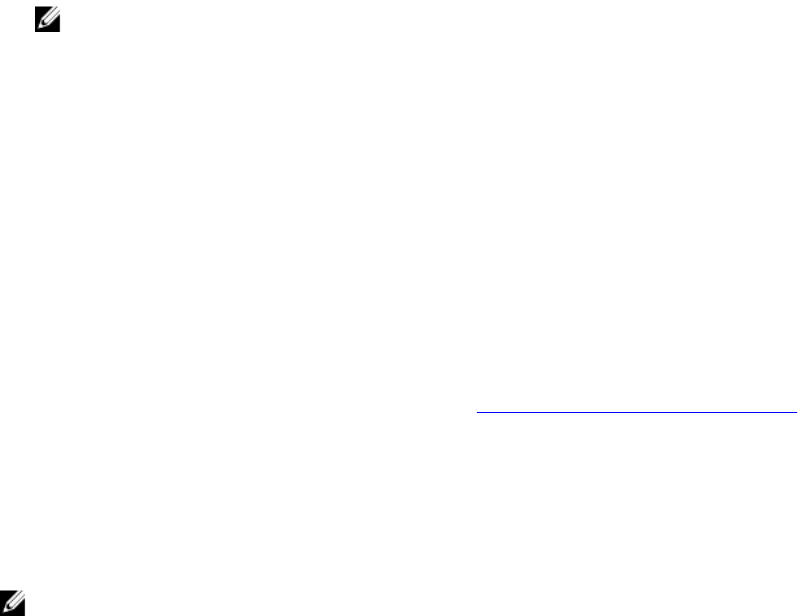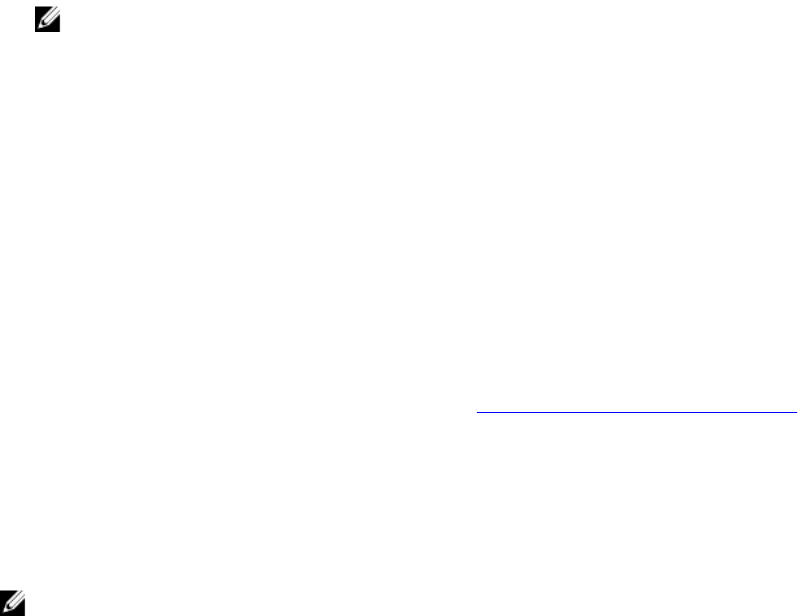
• The left-hand pane of the Preferences home page (where the system tree is displayed on the Server
Administrator home page) displays the preference categories for the managed system or the Server
Administrator Web server.
• The action window displays the available settings and preferences for the managed system or the
Server Administrator Web Server.
Managed System Preferences
When you log in to a remote system, the Preferences home page defaults to the Node Configuration
window under the Preferences tab.
Click the Server Administrator object to enable or disable access to users with User or Power User
privileges. Depending on the user’s group privileges, the Server Administrator object action window may
have the Preferences tab.
Under the Preferences tab, you can:
• Enable or disable access to users with User or Power User privileges
• Select the format of alert messages
NOTE: The possible formats are traditional and enhanced. The default format is traditional,
which is the legacy format.
• Configure the Command Log Size
• Configure SNMP
Server Administrator Web Server Preferences
When you log in to manage the Server Administrator Web server, the Preferences home page defaults to
the User Preferences window under the Preferences tab.
Due to the separation of the Server Administrator Web server from the managed system, the following
options are displayed when you log in to the Server Administrator Web server, using the Manage Web
Server link:
• Web Server Preferences
• X.509 Certificate Management
For more information about accessing these features, see Server Administrator Services Overview.
Dell Systems Management Server Administration Connection Service And
Security Setup
Setting User And System Preferences
You can set user and secure port system preferences from the Preferences home page.
NOTE: You must be logged in with Administrator privileges to set or reset user or system
preferences.
Set up your user preferences:
1. Click Preferences on the global navigation bar.
The Preferences home page is displayed.
2. Click General Settings.
36