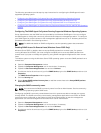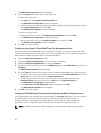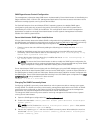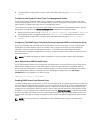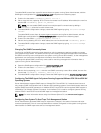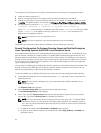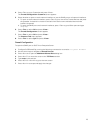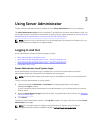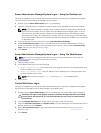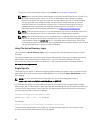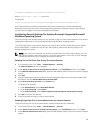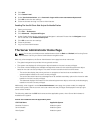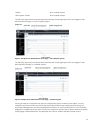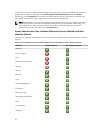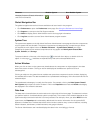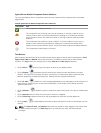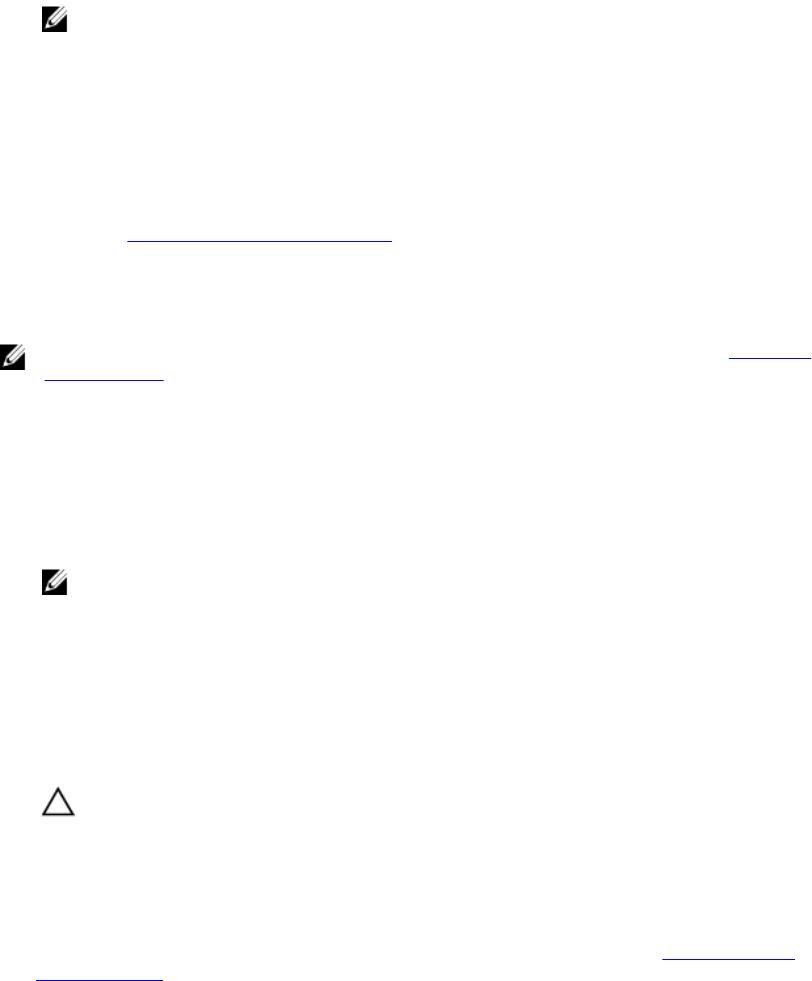
Server Administrator Managed System Login — Using the Desktop Icon
This login is available only if the Server Administrator Web Server component is installed on the system.
To log in to Server Administrator to manage a remote system:
1. Double-click the Server Administrator icon on your desktop.
2. Type the managed system's IP Address or system name or Fully Qualified Domain Name (FQDN).
NOTE: If you have provided the system name or FQDN, the Server Administrator Web Server
host converts the system name or FQDN to the IP address of the managed system. You can
also connect by providing the port number of the managed system in the following format:
Hostname:Port number, or IP address:Port number. If you are connecting to a Citrix XenServer,
Server Administrator Web Server automatically selects the default port (5986) or you can specify
an alternative port.
3. If you are using an Intranet connection, select Ignore Certificate Warnings.
4. Select Active Directory Login to log in using Microsoft Active Directory authentication. If Active
Directory software is not used to control access to your network, , do not select Active Directory
Login
. See Using the Active Directory Login.
5. Click Submit.
Server Administrator Managed System Login — Using The Web Browser
NOTE: You must have preassigned user rights to log in to Server Administrator. See Setup and
Administration for instructions on setting up new users.
1. Open the Web browser.
2. In the address field, type one of the following:
• https://hostname:1311, where hostname is the assigned name for the managed system and
1311 is the default port number.
• https://IP address:1311,where IP address is the IP address for the managed system and
1311 is the default port number.
NOTE: Make sure that you type https:// (and not http://) in the address field.
3. Press <Enter>.
Central Web Server Login
This login is available only if the Server Administrator Web Server component is installed on the system.
Use this login to manage the Server Administrator Central Web Server:
1. Double-click the Server Administrator icon on your desktop. The remote login page is displayed.
CAUTION: The login screen displays an Ignore certificate warnings check box. You should
use this option with discretion. It is recommended that you use it only in trusted Intranet
environments.
2. Click the Manage Web Server link, located at the top-right corner of the screen.
3. Enter the User Name, Password, and Domain name (if you are accessing Server Administrator from a
defined domain) and click Submit .
4. Select Active Directory Login to log in using Microsoft Active Directory. See Using the Active
Directory Login.
5. Click Submit .
27