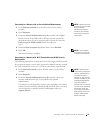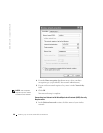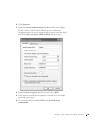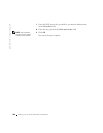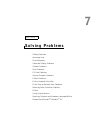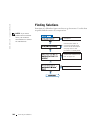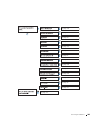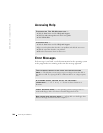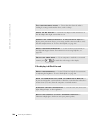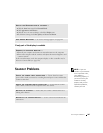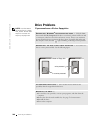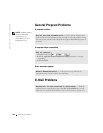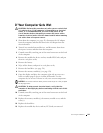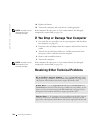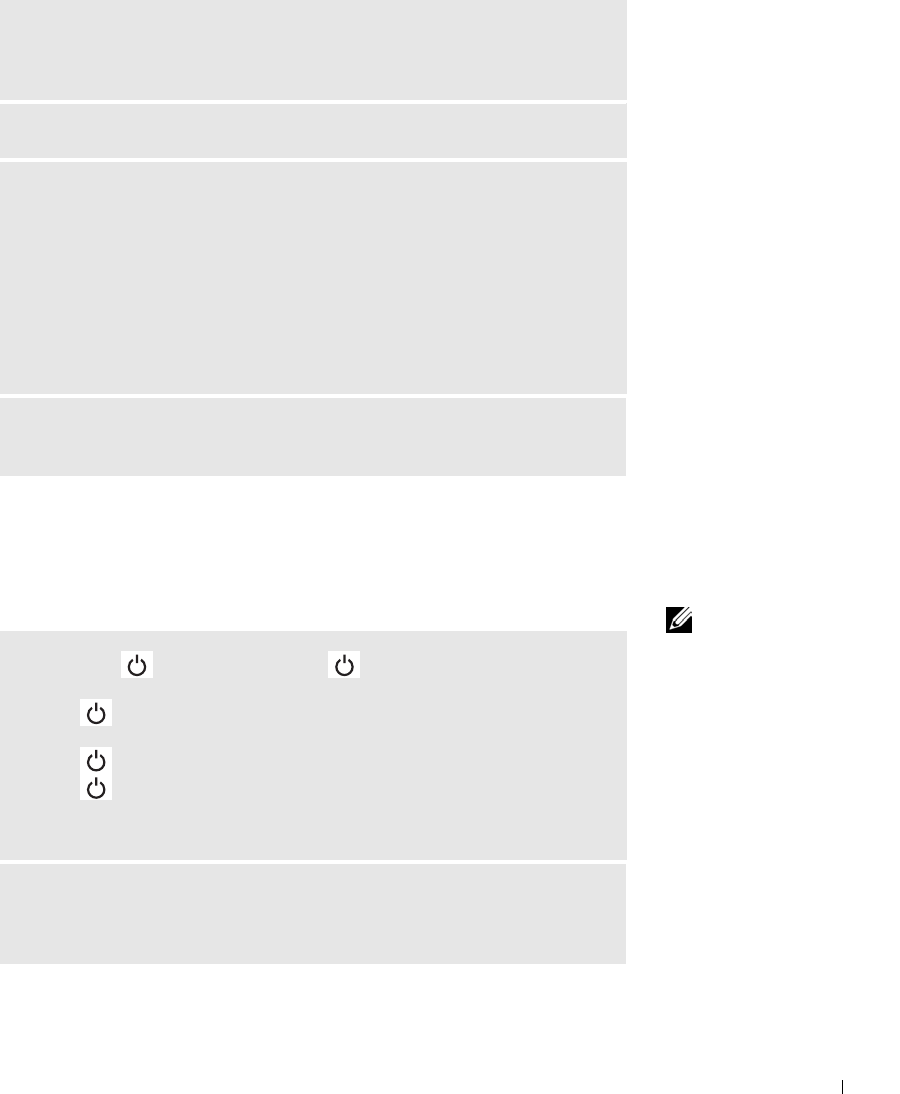
Solving Problems 105
Video and Display Problems
If the display is blank
NOTE: If you are using a
program that requires a
higher resolution than
your computer supports,
it is recommended that
you attach an external
monitor to your computer.
NOT ENOUGH MEMORY OR RESOURCES. EXIT SOME PROGRAMS AND
TRY AGAIN — You have too many programs open. Close all windows and open
the program that you want to use.
OPERATING SYSTEM NOT FOUND — Contact Dell (see page 150).
A REQUIRED .DLL FILE WAS NOT FOUND — The program that you are
trying to open is missing an essential file. Remove and then reinstall the program.
1 Click the Start button.
2 Click Control Panel.
3 Click Add or Remove Programs.
4 Select the program you want to remove.
5 Click Remove or Change/Remove and follow the prompts on the screen.
6 See the program documentation for installation instructions.
X:\ IS NOT ACCESSIBLE. THE DEVICE IS NOT READY — Insert a disk
into the drive and try again.
CHECK THE LIGHT — When the light is blinking, the computer
has power.
• If the light is blinking, the computer is in standby mode—press the
power button to exit standby mode.
• If the light is off, press the power button.
• If the light is on, your power management settings may have caused the
display to turn off. Try pressing any key or move the cursor to exit standby
mode.
CHECK THE BATTERY — If you are using a battery to power your computer,
the battery charge may be depleted. Connect the computer to an electrical outlet
using the AC adapter, and turn on the computer.