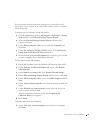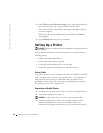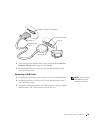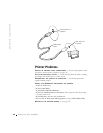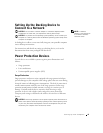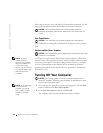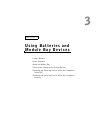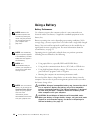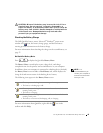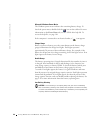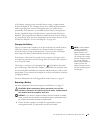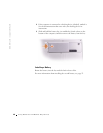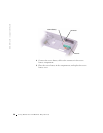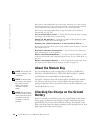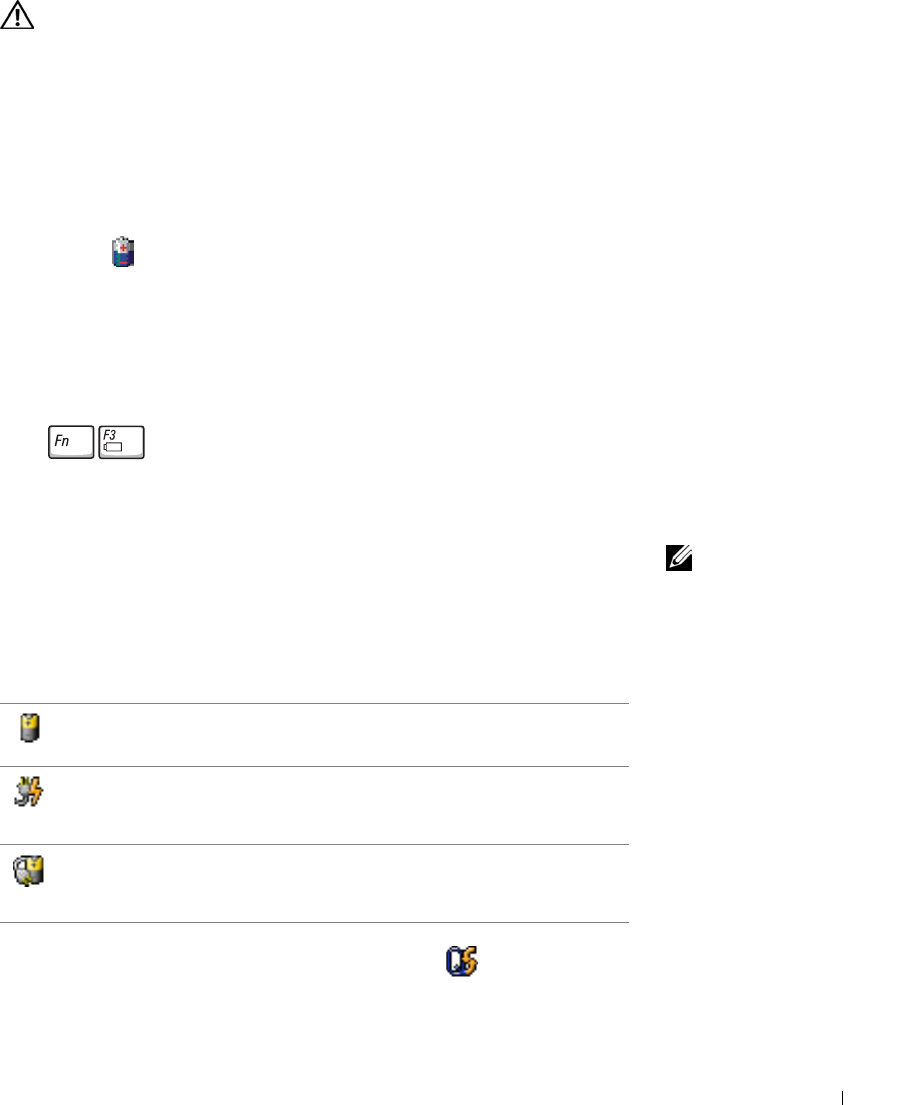
Using Batteries and Module Bay Devices 45
CAUTION: Misuse of the battery may increase the risk of fire or
chemical burn. Do not puncture, incinerate, disassemble, or
expose the battery to temperatures above 65°C (149°F). Keep the
battery away from children. Handle damaged or leaking batteries
with extreme care. Damaged batteries may leak and cause
personal injury or equipment damage.
Checking the Battery Charge
The Dell QuickSet battery meter, Microsoft
®
Windows
®
power meter
window and icon, the battery charge gauge, and the low-battery
warning provide information on the battery charge.
For more information about checking the charge on the second battery, see
page 52
Dell QuickSet Battery Meter
Press to display the QuickSet Battery Meter.
The Battery Meter screen displays status, charge level, and charge
completion time for the primary and second batteries in your computer.
NOTE: It is
recommended that you
connect your computer to
an electrical outlet when
writing to a CD.
In addition, when your computer is connected to a docking device (docked),
the Battery Meter screen includes a Dock Battery tab, which displays the
charge level and current status of the docking device battery.
The following icons appear in the Battery Meter screen:
For more information about QuickSet, right-click the icon in the
taskbar and click Help.
• The computer or docking device is running on battery power.
• The battery is discharging or idle.
• The computer or docking device is connected to an electrical outlet and
running on AC power.
• The battery is charging.
• The computer or docking device is connected to an electrical outlet and
running on AC power.
• The battery is not inserted, discharging, idle, or charging.