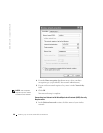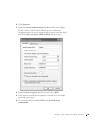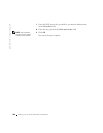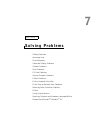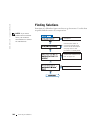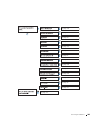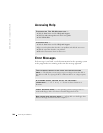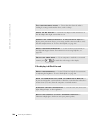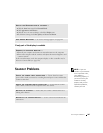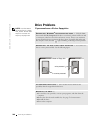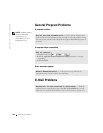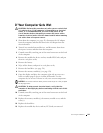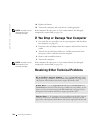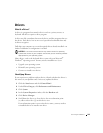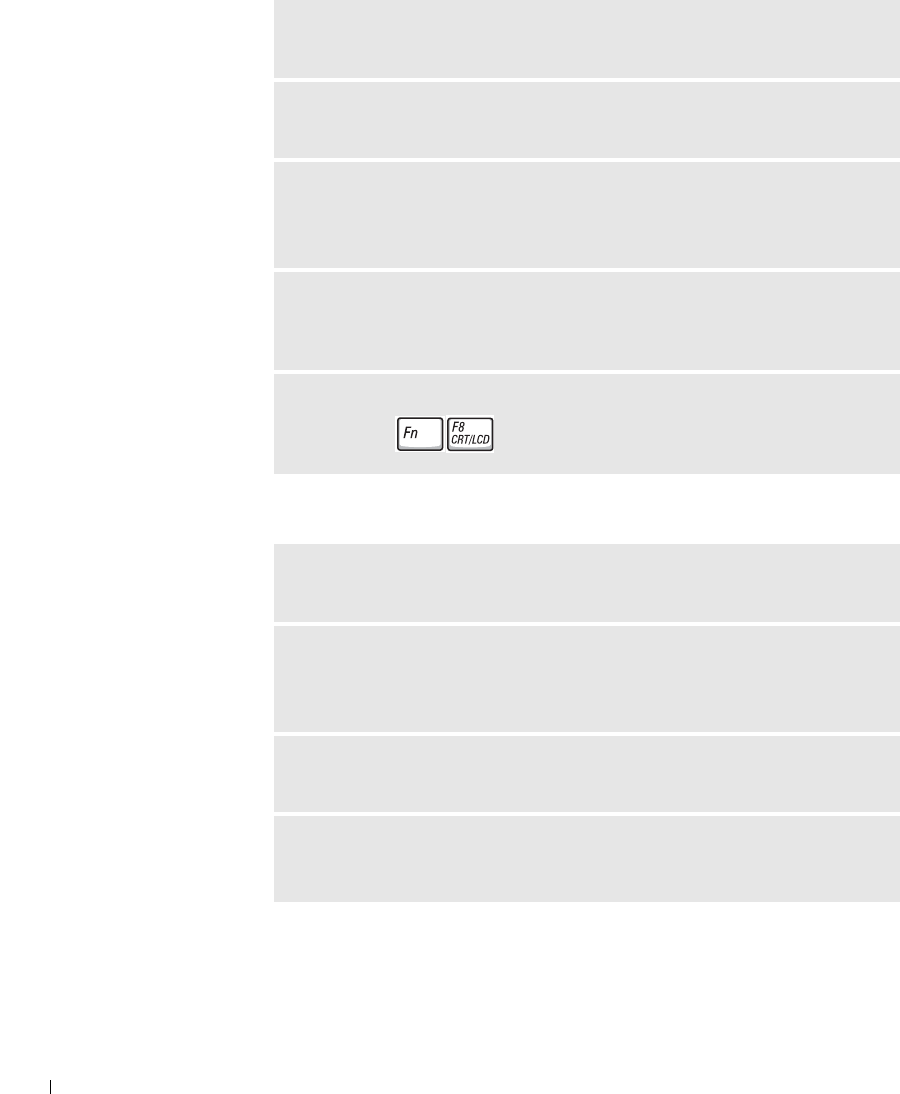
106 Solving Problems
www.dell.com | support.dell.com
If the display is difficult to read
TEST THE ELECTRICAL OUTLET — Ensure that the electrical outlet is
working by testing it with another device, such as a lamp.
CHECK THE AC ADAPTER — Check the AC adapter cable connections. If
the AC adapter has a light, ensure that it is on.
CONNECT THE COMPUTER DIRECTLY TO AN ELECTRICAL OUTLET —
Bypass power protection devices, power strips, and the extension cable to verify
that the computer turns on. To access the help file, see page 104.
ADJUST THE POWER PROPERTIES — Search for the keyword standby in
the Help and Support Center. For instructions on accessing help files, see
page 104.
SWITCH THE VIDEO IMAGE — If your computer is attached to an external
monitor, press to switch the video image to the display.
ADJUST THE BRIGHTNESS — See the Tell Me How help file for instructions
on adjusting the brightness. To access the help file, see page 104.
MOVE THE SUBWOOFER AWAY FROM THE COMPUTER OR MONITOR —
If your external speaker system includes a subwoofer, ensure that the subwoofer is
at least 60 cm (2 ft) away from the computer or external monitor.
ELIMINATE POSSIBLE INTERFERENCE — Turn off nearby fans, fluorescent
lights, halogen lamps, or other appliances.
ROTATE THE COMPUTER TO FACE A DIFFERENT DIRECTION —
Eliminate sunlight glare, which can cause poor picture quality.