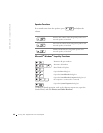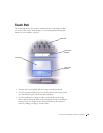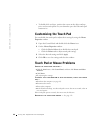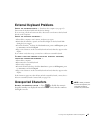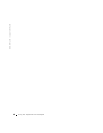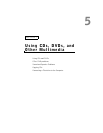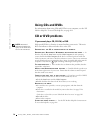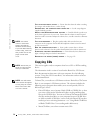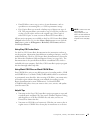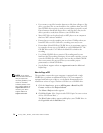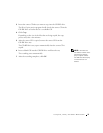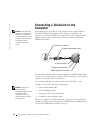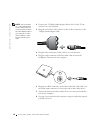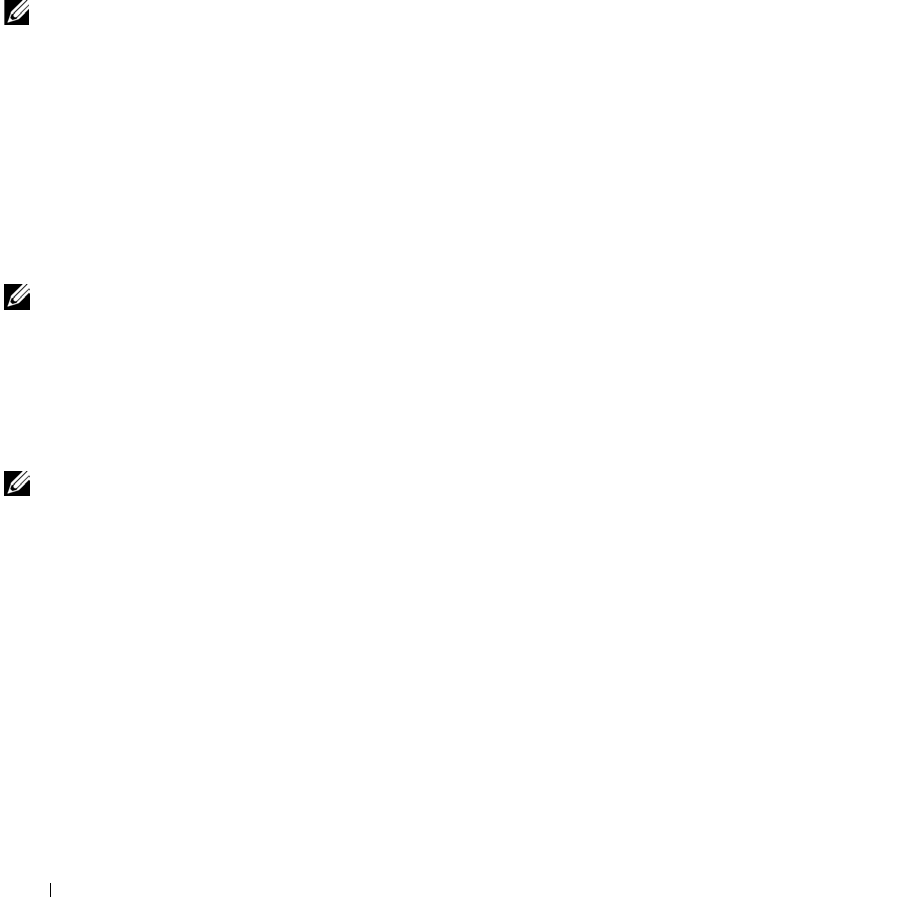
72 Using CDs, DVDs, and Other Multimedia
www.dell.com | support.dell.com
TEST THE ELECTRICAL OUTLET — Ensure that the electrical outlet is working
by testing it with another device, such as a lamp.
E
NSURE THAT THE SPEAKERS ARE TURNED ON — See the setup diagram
supplied with the speakers.
A
DJUST THE WINDOWS VOLUME CONTROL — Double-click the speaker icon
in the lower-right corner of your screen. Ensure that the volume is turned up and
that the sound is not muted. Adjust the volume, bass, or treble controls to eliminate
distortion.
NOTE: The volume
control in some MP3
players overrides the
Windows volume setting.
If you have been listening
to MP3 songs, make sure
that you did not turn the
player volume down
or off.
T
EST THE SPEAKERS — Plug the speaker audio cable in to the line-out
connector on the computer. Ensure that the headphone volume control is turned
up. Play a music CD.
R
UN THE SPEAKER SELF-TEST — Some speaker systems have a self-test
button on the subwoofer. See the speaker documentation for self-test instructions.
E
LIMINATE POSSIBLE INTERFERENCE — Turn off nearby fans, fluorescent
lights, or halogen lamps to check for interference.
R
EINSTALL THE SOUND (AUDIO) DRIVER — See page 113.
Copying CDs
NOTE: Ensure that you
follow all copyright laws
when you create CDs.
This section applies only to computers that have a CD- or DVD-recording
device.
The information in this section is based on the Roxio Easy CD Creator
Basic documentation that came with your computer. See the following
section, "Using Easy CD Creator Basic," for instructions on how to locate
that documentation.
NOTE: The information
in this section also applies
to using Easy CD Creator
Basic with a DVD+RW
or a DVD+R drive.
To burn CDs, you need to use CD-burner software. Roxio Easy CD Creator
Basic is your computer's CD-burner software. The software includes the
following project programs that enable you to record specialty CDs for
different types of uses:
• DirectCD allows you to format a blank CD-R or CD-RW disc so that
you can use Microsoft
®
Windows
®
Explorer to drag and drop data
files to the CD-RW drive. You can use a DirectCD-formatted CD-RW
disc like another hard drive on your computer because CD-RW discs
are fully rewritable (CD-R discs can be used with DirectCD, but that
media type has overwriting limitations—see "Using Blank CD-R Discs
or Blank CD-RW Discs" for recording media differences).
• MusicCD allows you to burn custom music CDs.